Win7怎么设置共享文件夹的权限?Win7设置共享文件夹权限的方法
我们有时候会吧文件夹分享给别人,但又不想文件夹被泄露给其他人,所以就想给共享的文件夹设置权限来保证文件夹安全。那么如何给共享文件夹设置权限呢?下面清风下载带来Win7怎么给共享文件夹设置权限的方法。
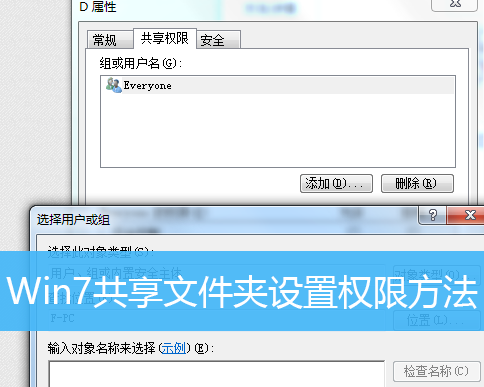
Win7共享文件夹设置权限方法/步骤:
1、右键点击计算机,在打开的菜单项中,选择管理。
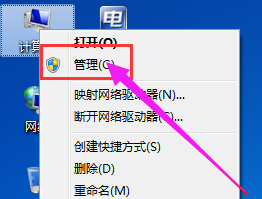
2、计算机管理窗口中,找到共享文件夹。
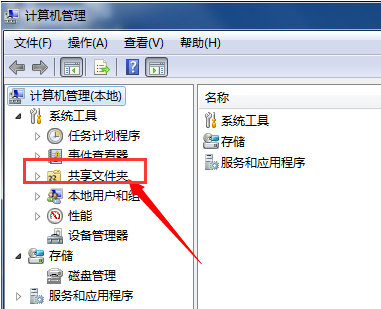
3、展开共享文件夹,找到共享。
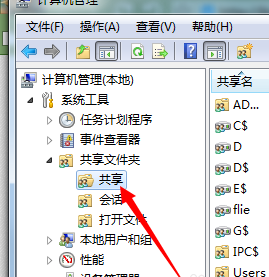
4、所有共享的文件,找到共享文件,点击右键,在打开的菜单项中,选择属性。
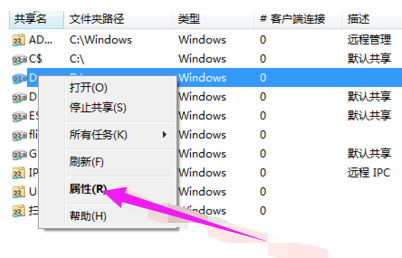
5、属性窗口中,切换到共享权限,给予权限设置。
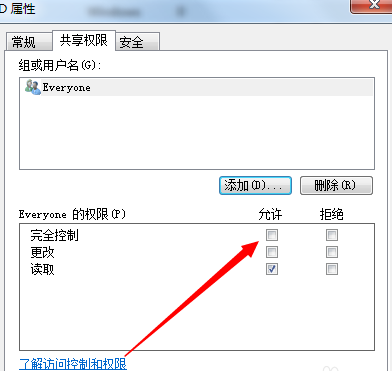
6、如果没有你的用户,请点击添加,把用户添加进来,再给予权限设置。
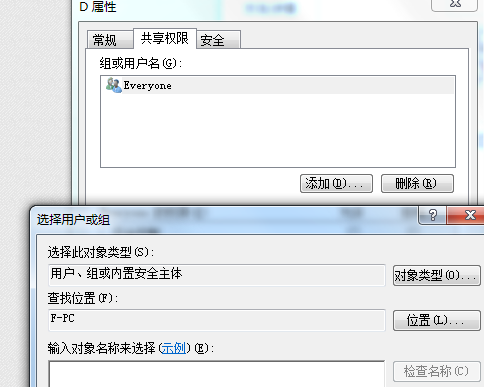
以上就是给Win7共享文件夹设置权限方法的文章,感谢您的阅读!









