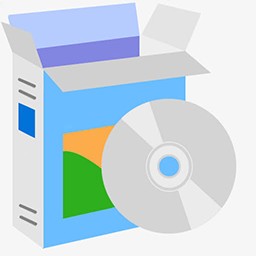最好的任务管理器 Best TaskMan v1.00软件介绍
运行平台:适用机型 :Key Features:Task manager designed for everyday use for all usersVista-like ’type and start’ application launcherFast access to memory usage informationHardware keys mappingFunctions for advanced users to explore and control the device deeply, stop hunging processes and applications.Detailed information about processes, windows and applicationsEasy to use and familiar interface (Designed for Windows Mobile 5/6)Designed for one-hand use as well as touch screen useOne executable both for PocketPC and SmartphoneDeveloped using native code only (Win32 API). Fast and small in size. Does not require any external libraries(like .NET, MFC, etc)Free trial versionAnd much more to explore... GeneralWhen you start TaskMan you can see 4 main views: Running applications, Start, System information and Processes. You can switch between them with left/right cursor keys or by selecting the needed view from ’View’ menu.Running applications view Running applications viewThis view shows the information about running applications. You can see currently running applications, switch to the needed application, get information about any running application, close an application or all applications at once. All applications displayed in this view are sorted by usage, more recently used applications are on top. Next to every application you can see its memory usage. Please note that some applications belong to one and the same executable (e.g. Contacts, Calendar, Tasks belong to poutlook.exe; Desktop, Programs to shell32.exe). Amount of memory usage for such applications is shown as their process memory usage. So if Contacts and Calendar show, say, 47kb each, it means that their executable uses 47 kb, i.e. 47 kb is for both Contacts and Calendar. You can explore each application (window) and get various information about it: executable name it belongs to, window name, class, styles and position. You can also spy into all child windows/controls it owns.Application launcher view Start viewThat view allows you to start any installed applications just in some finger taps. It displays list of all applications. You can scroll down to start needed application or just type its name (or part of it) to search for it and start. In this view you can also get brief information about any application, like shortcut file name, where it targets (where application executable is located), command line used to start application, etcSystem information view System information viewThis view shows brief information about your device memory, device disk, memory card and battery.Numbers on the left of gauges indicate amount of used memory/space.Numbers in bold font on the right of gauges indicate remaining space or free memory.You can also use "Memory information" and "Battery information" commands to get detailed information about device memory and battery.Processes view Processes viewThis view shows all running processes and how much memory each process consumes. You can explore each process and get various information about it, the modules the process uses, and spy into all windows the process owns. In this view you can also end processes. If you want to end a process TaskMan tries to close it softly for the first and if it doesn’t respond to close event TaskMan offers you to terminate the process.Windows explorer tool Windows explorerIn "Running applications" and "Processes" view you can spy into all its windows using "Windows list" command. This tool work similarly to Microsoft Spy++. It displays a graphical tree of relationships among application/process windows. All windows and controls listed according to the standard window hierarchy, with sibling windows ordered by Z-order. You can get detailed information about any window like executable name it belongs to, window name, class, styles, position, ownership information and information about its children.Hardware keysYou can assign different actions to hardware keys on your device using "Menu -> More -> Hardware keys" command. Available actions:Don’t handle - Taskman doesn’t map this key;Handle, do nothing - Taskman maps this key but does nothing when it’s pressed;Start application - Any custom application can be started when you press the keyTask manager - Brings taskman to foreground (starts if needed) with Running applications view activatedProcess viewer - Brings taskman to foreground (starts if needed) with Processes view activatedSystem information - Brings taskman to foreground (starts if needed) with System information view activatedApp. Launcher - Brings taskman to foreground (starts if needed) with Start view activatedClose current - Closes current applicationClose all - Closes all applicationsClose all but current - Closes all applications but current application user working withScreen rotate left - Rotates screen leftScreen rotate right - Rotates screen rightLock keys - Activate keyboard lockHardware keys mapping works differently for PocketPC devices and Smartphone devices: MS Smartphone You can assign an action to long press of Home key only. TaskMan is required to be started for this key handler to work. As long as you assign an action you can press Home key and keep it pressed for more then 1.5 seconds to perform an action. Pocket PC Taskman detects and shows you all hardware buttons available for mapping actions. You can assign an action both to normal button press and long press (press and hold). All this mapping is being performed through system shell and taskman is not even required to run for the action to be performed. The system will automatically start TaskMan if needed.TaskMan on SmartphoneTaskman works both on Pocket PC and Smartphone platforms. Even more We have 1 executable only that supports both PocketPC and Smartphone platforms. Here you can find some screenshots of Taskman running on Smartphone: Running applications view Start view System info view Processes view
相关软件推荐
 |
龙管家伴侣数据库修改工具 7.1 | 8.00分 | 2022-06-18 | 下载 | |
 |
Billion Chords 1.0 | 4.00分 | 2022-06-18 | 下载 | |
 |
新型Win键屏蔽器 1.0 | 8.00分 | 2022-06-18 | 下载 | |
 |
Data LifeGuard Diagnostics 1.13 | 8.00分 | 2022-06-18 | 下载 | |
 |
Easy Spaceguard Personal Edition 1.5.1 | 8.00分 | 2022-06-18 | 下载 | |
 |
Windows Server 2003 安全更新程序 (KB890046) | 8.00分 | 2022-06-18 | 下载 |
-

Extra Drive Creator Pro 7.3
-

EZ Backup QuickBooks 6.32
-

Shortcut Doctor 3.1 汉化补丁
-

批量更名专家 2.52
-

Windows Server 2003安全更新程序(KB925486) 925486
-

Windows Server 2003更新程序(KB924432)
-

Windows 2000 安全更新程序 (KB917736)
-

AutoPower-onShut-down 2.30
-

Windows 2000 安全更新程序 (KB924270)
-

Windows 2000 更新程序 (KB935843)
-

适用于Win 2000的WMP 7.1安全更新(KB911565)
-

Windows 2000 安全更新程序 (KB908523)
-

Windows Vista安全更新程序(KB946456)
-

Windows Server 2003 Optimize Tool 1.45版
-

Windows 2000 的安全更新 KB828035
-
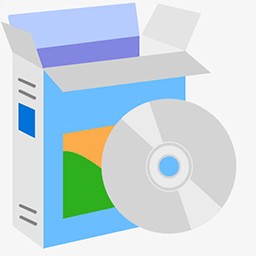
Windows 2000 安全更新程序 (KB890046)