Win10X系统使用不了PS怎么办?PS运行时配置错误怎么办?
PS运行时配置错误怎么办?Photoshop是一款深受大众喜爱的电脑软件,可是许多用户在Win10电脑中使用Photoshop的时候总是出现配置错误提醒,导致用户无法正常的使用PS软件,那么这要怎么办呢?下面小编就带着大家一起看一下吧!
解决方法:
1、找到ps的快捷方式,选中快捷方式后点击鼠标右键,然后在右键列表中选择【属性】。
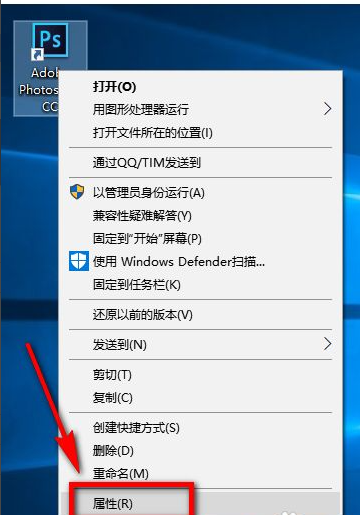
2、进入到ps的属性页面后,可以看到在页面上方有常规、快捷方式、兼容性、安全、详细信息、以前的版本等选项卡,点击【兼容性】选项卡。
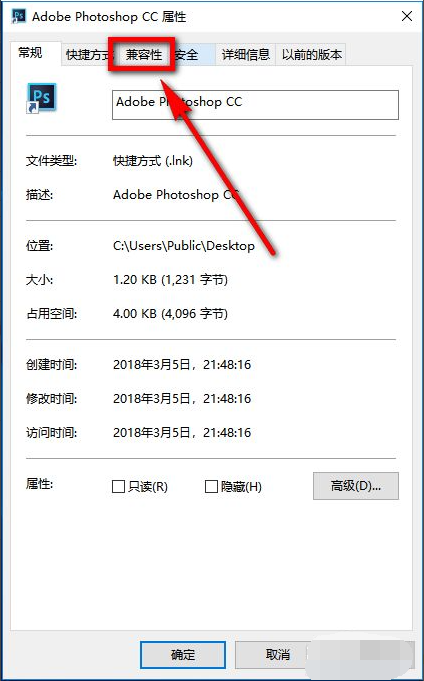
3、进入到兼容性页面后,在兼容模式下方勾选【以兼容模式运行这个程序】。
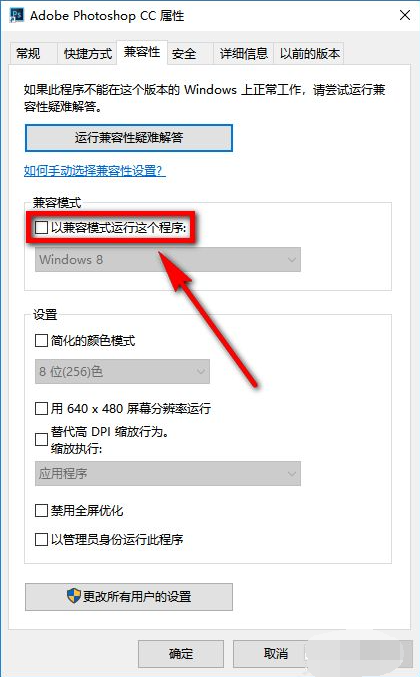
4、然后再在该页面的下方勾选【以管理员身份运行此程序】,然后点击ps属性页面右下方的【应用】,然后点击【确定】,退出设置页面。
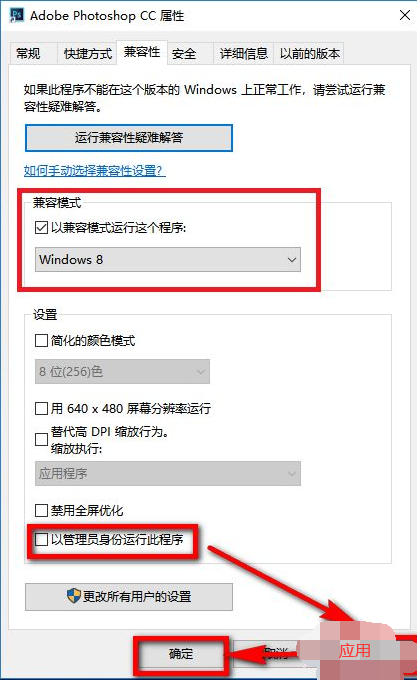
5、双击ps软件的快捷方式,打开软件,我们可以看到软件就可以正常启动了,问题成功解决。
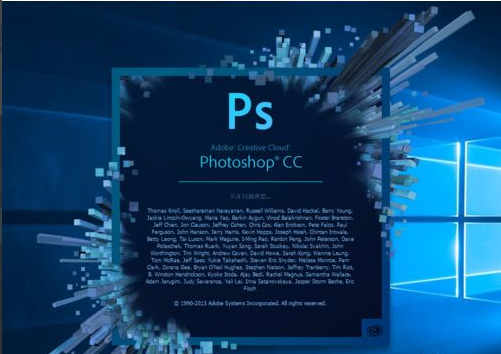
以上便是win10x系统ps用不了的解决方法,希望能帮到大家。









