Win7旗舰版怎么打开mht文件?
mht文件是邮箱文件的格式,能够将一个页面里面各类要素整合在了一起,打开以后与网页差不多。Win7旗舰版的电脑双击mht文件正常是无法打开的,下面小编就教大家几种打开mht文件的方法。
方法一
1、鼠标右键点击要打开的mht格式的文件,依次选择“打开方式”—“选择默认程序”;
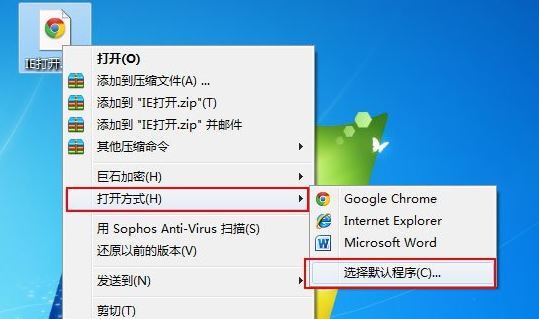
2、在推荐的程序中选择ie浏览器或者当前win7系统中其他常用的浏览器,然后将下面的“适中使用选择的程序打开这种文件”,之后mht文件就被顺利打开了。
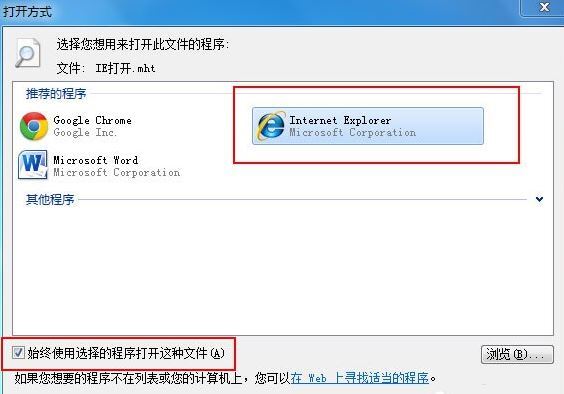
方法二
1、打开电脑的ie浏览器,点击右上角的“工具”按钮,选择“Internet选项”;
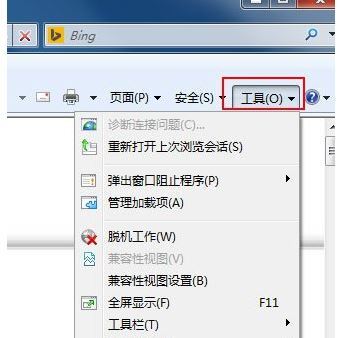
2、在Internet选项中找到“程序”这个选项卡,在改选项中点击“设置程序”;
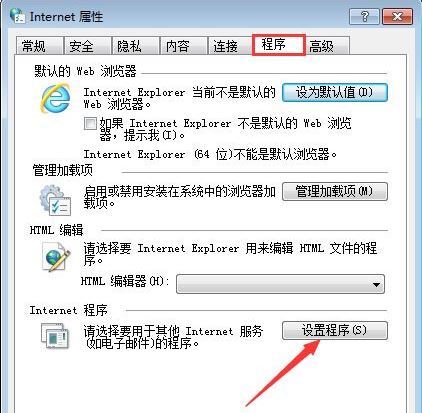
3、在默认程序当中打开“将文件类型火协议与程序关联”;
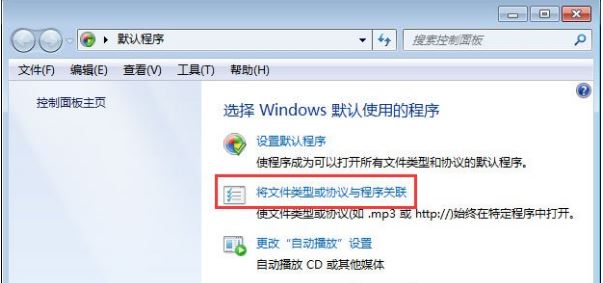
4、在其中找到名称为“.mht”的选项,之后点击右侧的“更改程序”,之后选中ie浏览器,点击“确定”;
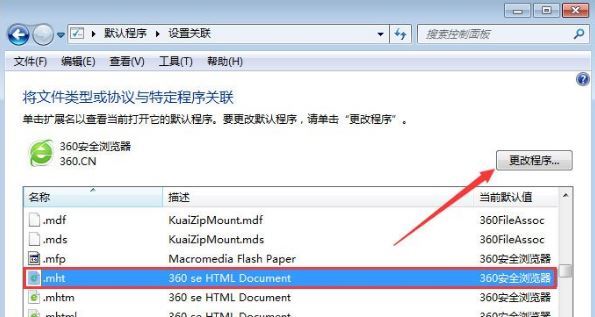
5、之后我们看到桌面的mht图标样式已经改变了,之后用方法一就可以正常打开了。

以上就是mht文件的介绍以及在win7系统中的打开方法介绍了,希望对各位小伙伴们有所帮助帮。









