Win10系统如何优化过多的电脑进程?
越来越多的人已经开始使用win10系统了,但是电脑使用时间长了,就会积存很多的内部程序从而导致电脑卡顿,运行速度减慢的问题。那要如何优化过多的电脑进程呢?针对这个问题,小编给大家讲讲吧。
解决方法:
1、首先最直接的方法就是按住组合键CTRL+SHIFT+ESC,打开任务管理器,选择不需要的进程,在点击“结束任务”。
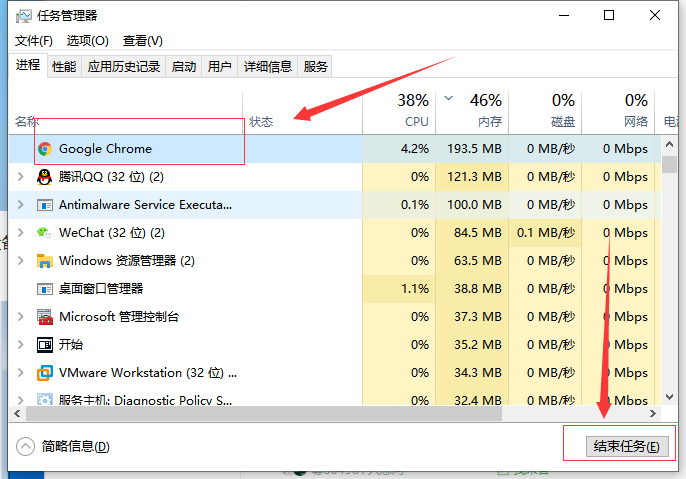
2、第二个方法,就是进入“我的电脑”,右键点击C盘,并选择“属性”。
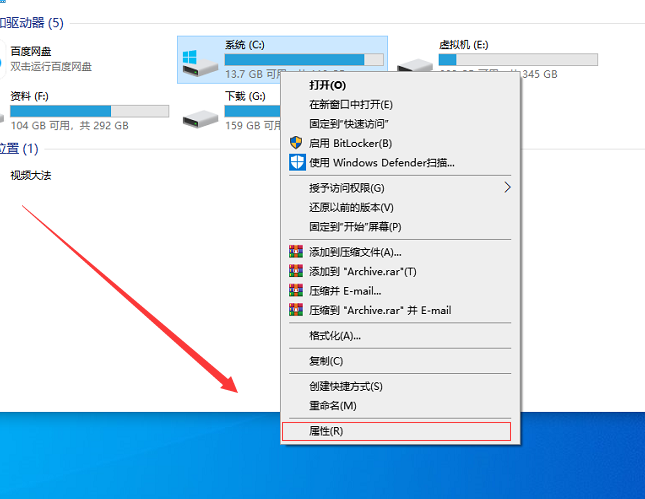
3、进入页面后,点击上方的“工具”。
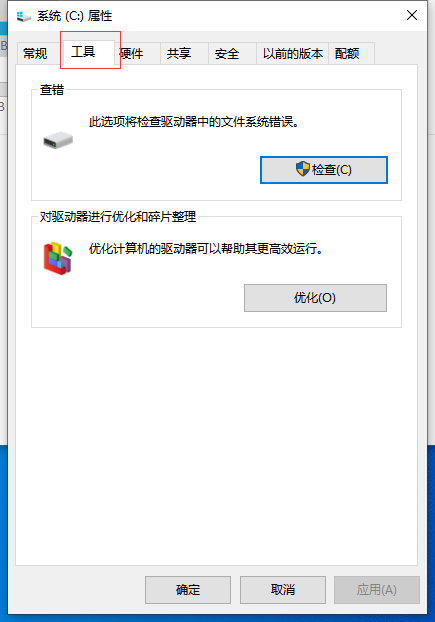
4、在“工具”页面里,我们点击下方的“优化”。
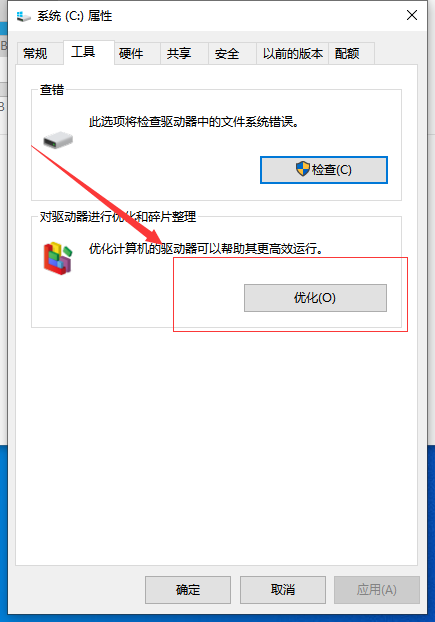
5、在这个界面中,我们点击下方的“更改设置”。
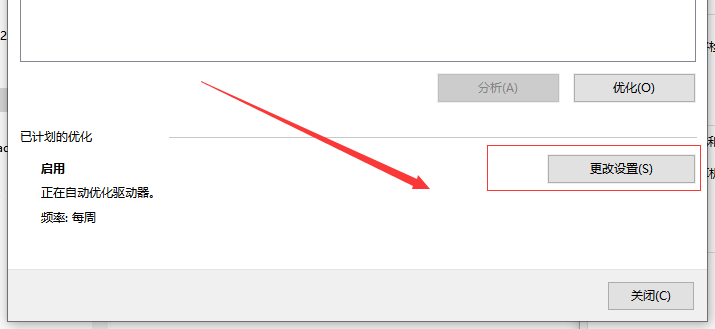
6、在这里调整好优化的频率(小编是每周),后点击“确定”,问题就可以解决啦。
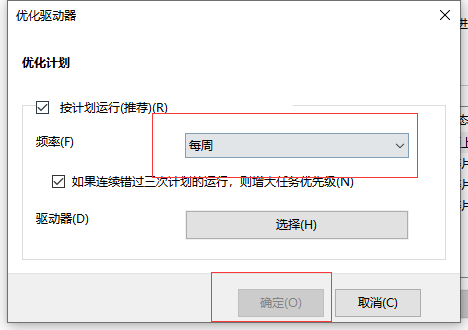
win10进程太多怎么优化,面对这种问题时,我们可以选择进入我的电脑,再对相关的设置进行调整,就可以有效的解决问题啦。









