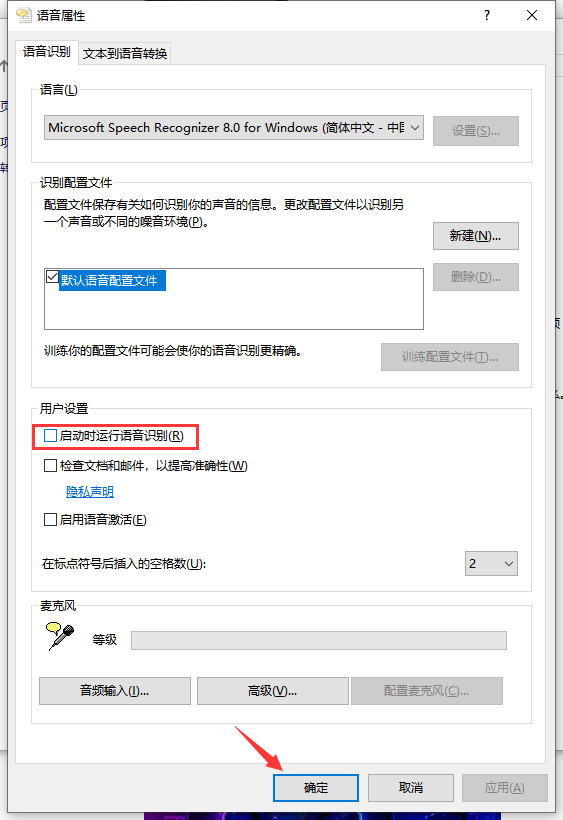在Win10系统中,是有默认启动时运行语音识别功能的,但是有些用户,不需要这个功能,想要关闭,但是不知道怎么关闭。下面小编就和大家分享一下Win10禁止开机自动运行语音识别方法,有需要的快来下载吧!
Win10禁止开机自动运行语音识别方法
1、同时按下键盘快捷键win+i打开设置界面,然后搜索框搜索【控制面板】选择进入。
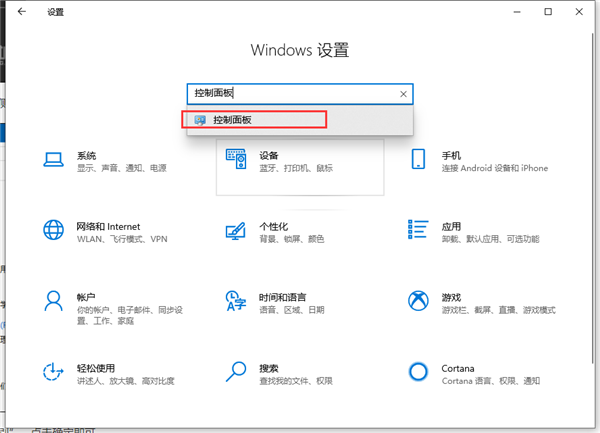
2、进入到控制面板后搜索【语音识别】出现的结果单击语音识别。

3、接着左侧选择【高级语音选项】进入。

4、然后在语音识别下方去掉勾选【启动时运行语音识别】,设置完成后确定即可。