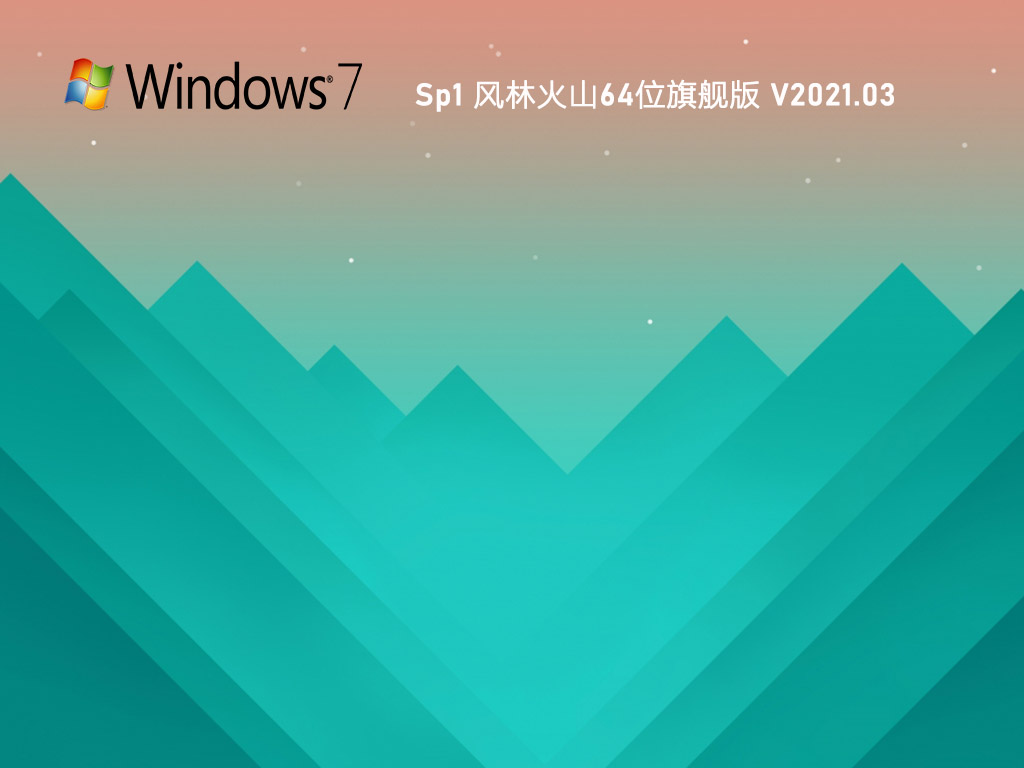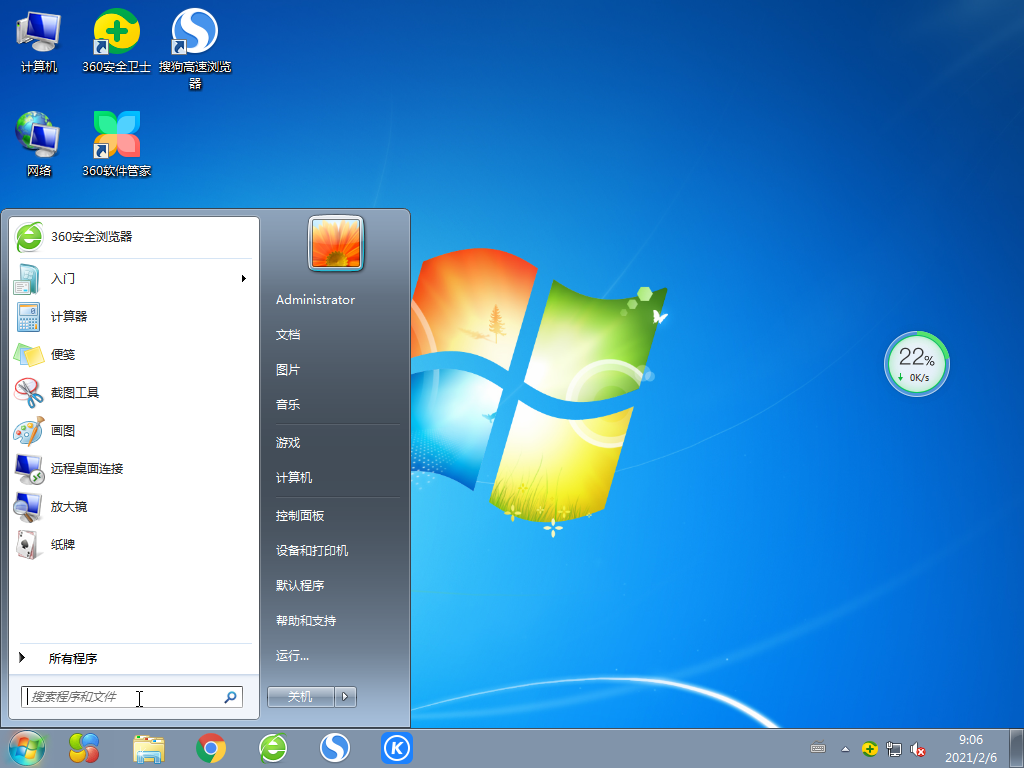无光盘如何安装Win7系统?无光盘安装Win7系统方法
以前我们按照系统都是用光盘来进行安装,但现在光盘已经逐渐退出市场,不再使用了,那么我们如果在没有光盘的情况下安装win7系统呢?下面介绍借助硬盘和U盘来安装win7系统的方法和步骤。希望能帮助没有光盘的朋友顺利安装win7系统。
无光盘安装win7系统的方法
首先准备一个U盘,退出安全软件,打开清风下载U盘重装工具的网页,如下图所示,点击立即下载工具;
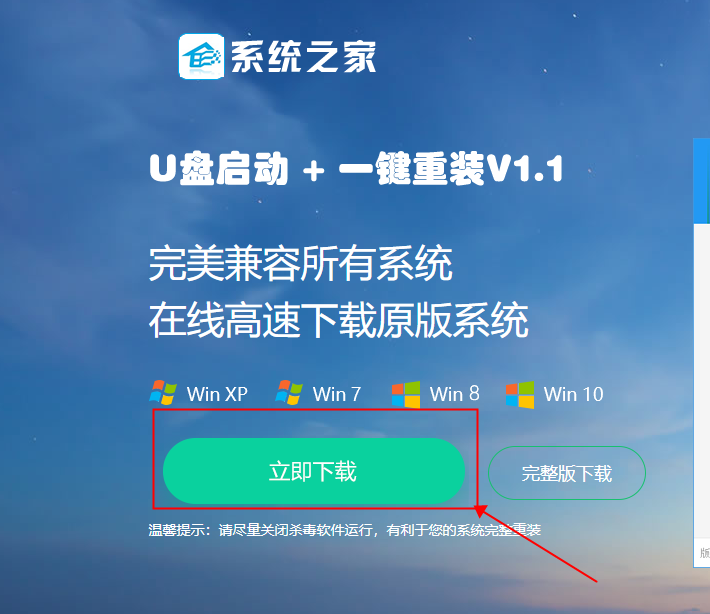
第二步
下好软件之后制作U盘启动工具;
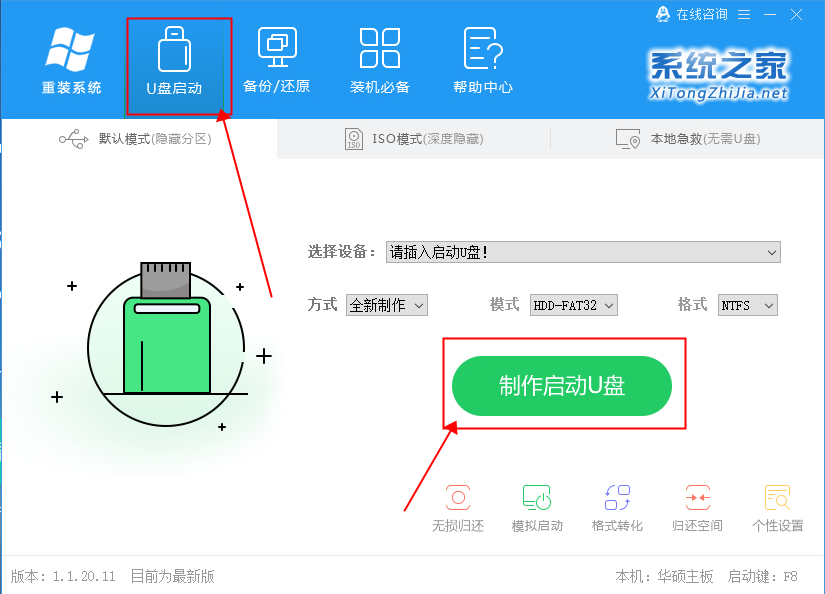
第三步
接着在清风下载下载win7镜像移动到刚才制作好的U盘里;
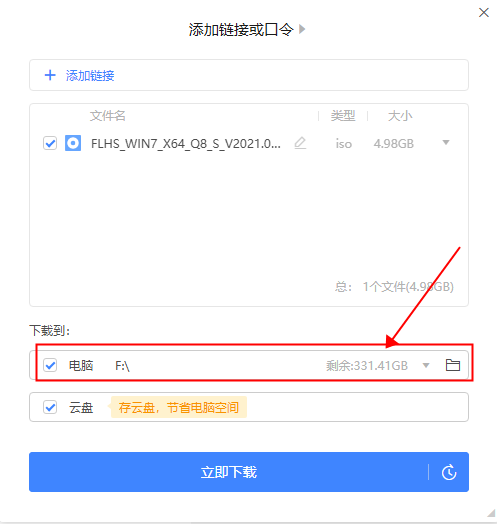
第四步
在U盘里解压刚刚移动过来的win7系统镜像;
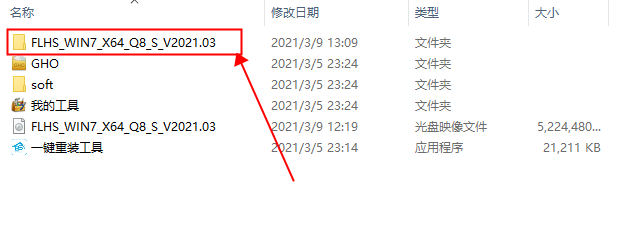
第五步
将U盘插入所需要重装的电脑,然后设置U盘启动项开始启动;
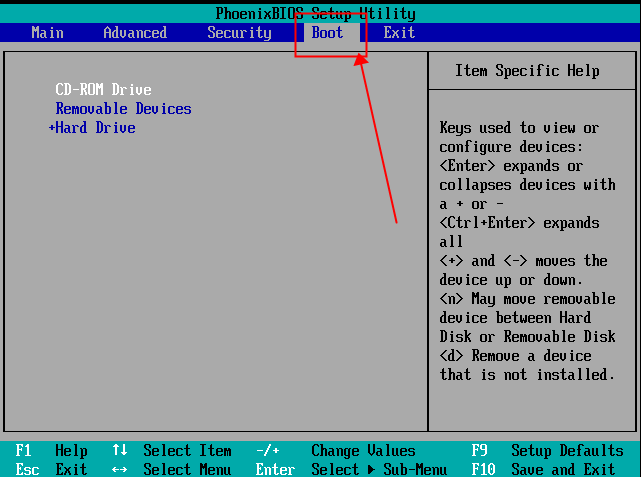
第六步
进入PE系统之后,老式主板选择02,新款主板选择WIN10PE系统;
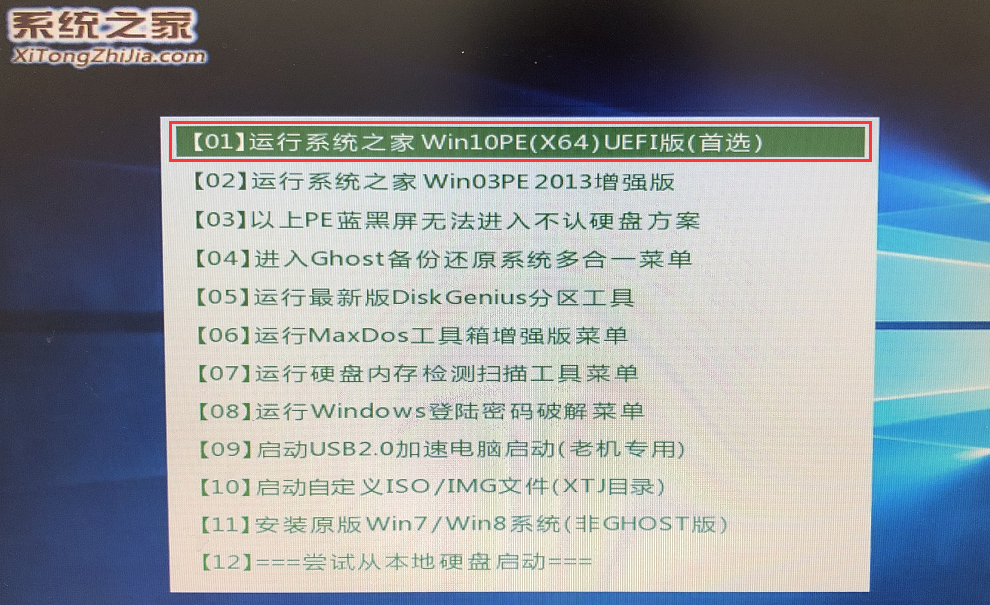
第七步
在桌面上点击一键重装;
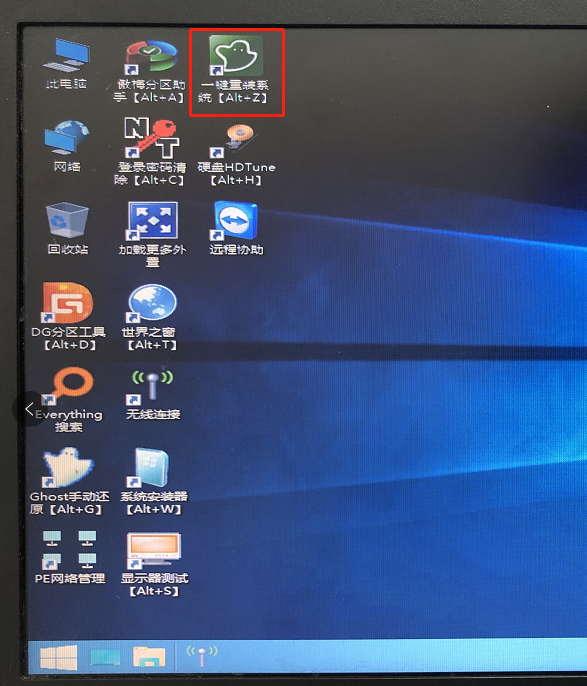
第八步
确定系统是否装对分区,确定好分区后点击执行;
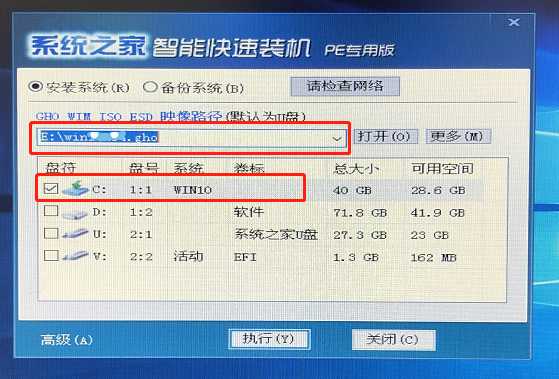
第九步
等待系统备份完成,拔出U盘;
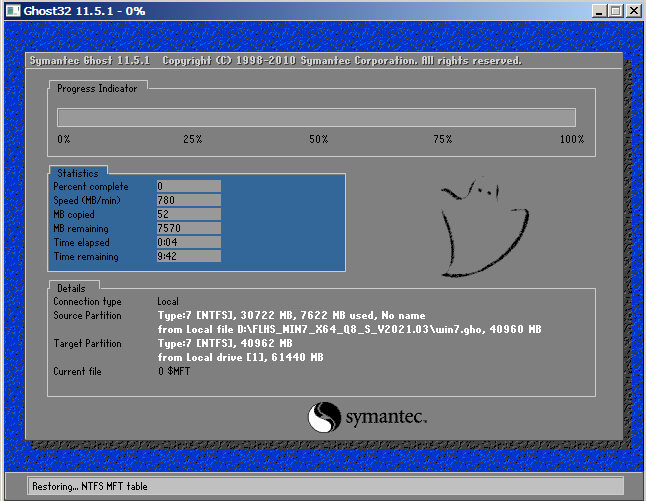
第十步
重启电脑,静静等待系统自动安装完成,安装完成后就可以使用了。