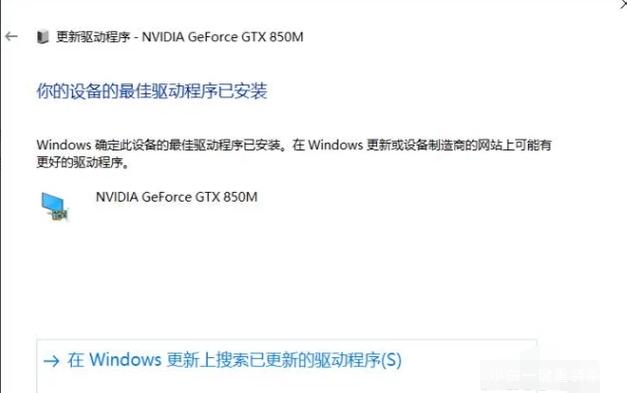电脑显卡驱动怎么安装?电脑显卡驱动安装方法
驱动程序一般指的是设备驱动程序(Device Driver),是一种可以使计算机和设备进行相互通信的特殊程序,也是我们电脑正常运行的必备程序。那么电脑中显卡驱动该如何安装呢。下面就给大家分享显卡驱动的方法。
电脑显卡驱动安装图文讲解:
1、右键点击“此电脑”,菜单栏选择“管理”。
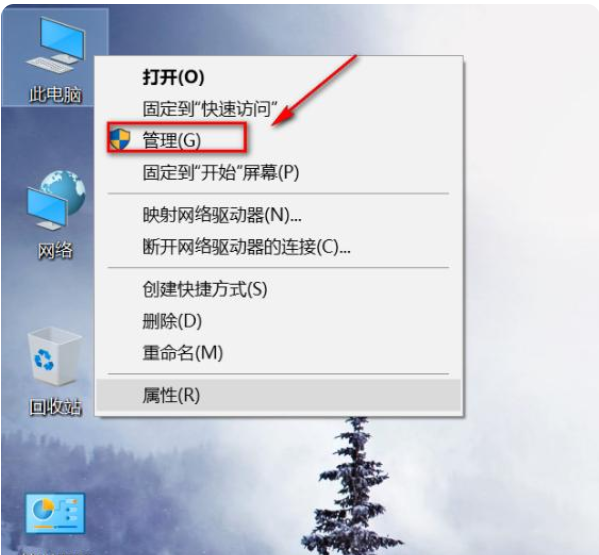
2、进入计算机管理界面,选择界面左侧的“设备管理器”选项。
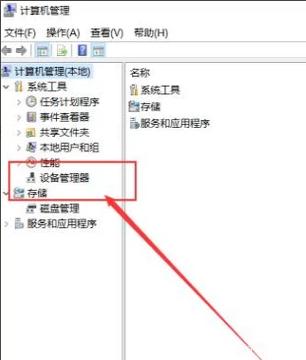
3、双击列表中“显示适配器”选项,展开电脑中安装的显卡设备,点击选择其中的显卡设备。
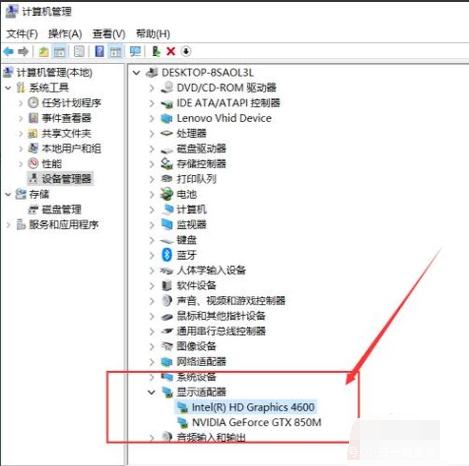
4、然后切换至“驱动程序”选项卡,并点击“更新驱动程序”按钮下一步。
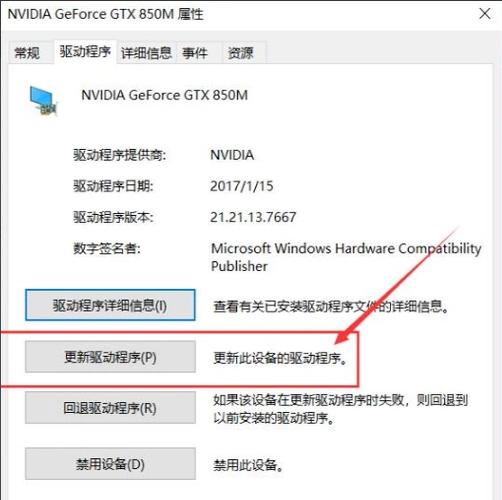
5、选择“自动搜索更新的驱动程序软件”。

6、接下来,我们耐心等待操作系统的搜索结果,联网搜索完毕之后,如果有合适的驱动程序会自动下载并安装的。
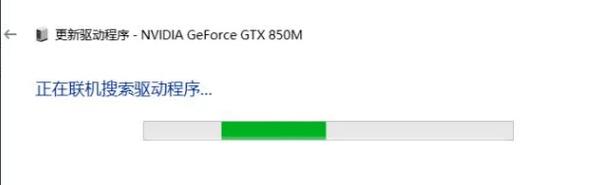
7、如果当前已经安装了合适的驱动程序,系统将不再安装驱动程序,选择在设备管理器中更新的驱动程序都是经过微软数字签名认证的,对系统的兼容性更好,推荐大家使用。