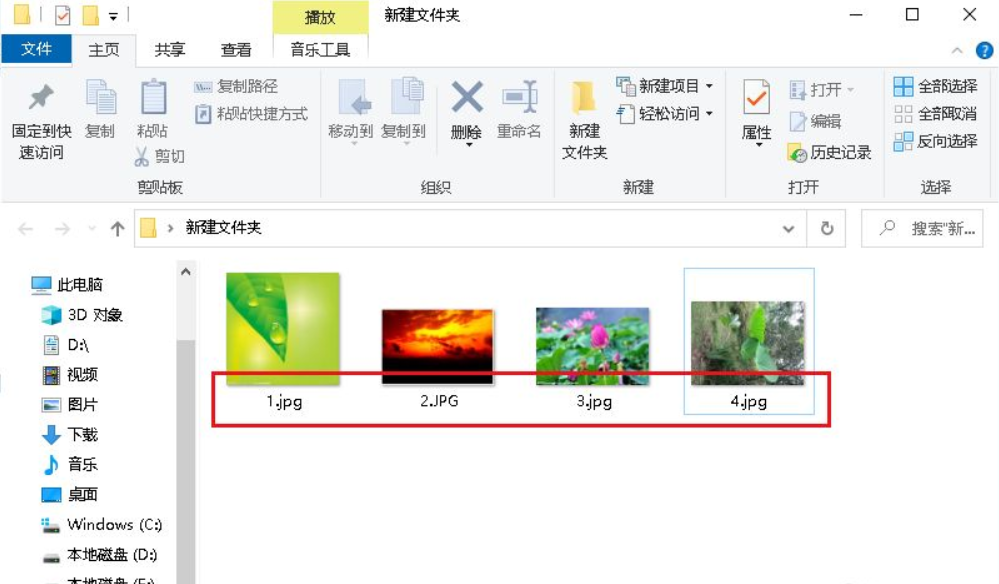Win10文件夹中的图片怎么调换位置?图片调换位置的方法
有网友想要给win10文件夹中图片调换位置,但是发现win10文件夹中的图片用鼠标不能随意拖到改变位置的,不像桌面上的文件这么方便。那么文件夹中图片怎么调换位置?下面教下大家win10文件夹中图片调换位置的方法。
首先win10文件夹里的图片跟放在桌面上不同,不能随意拖到改变位置的,系统就是这么设计的。但是我们可以通过其他的方法来实现改变位置的目的。
具体步骤如下:
1、大家知道在桌面空白处右击,查看中有自由排列图标,而文件夹里空白处右击,查看中没有这个选项。
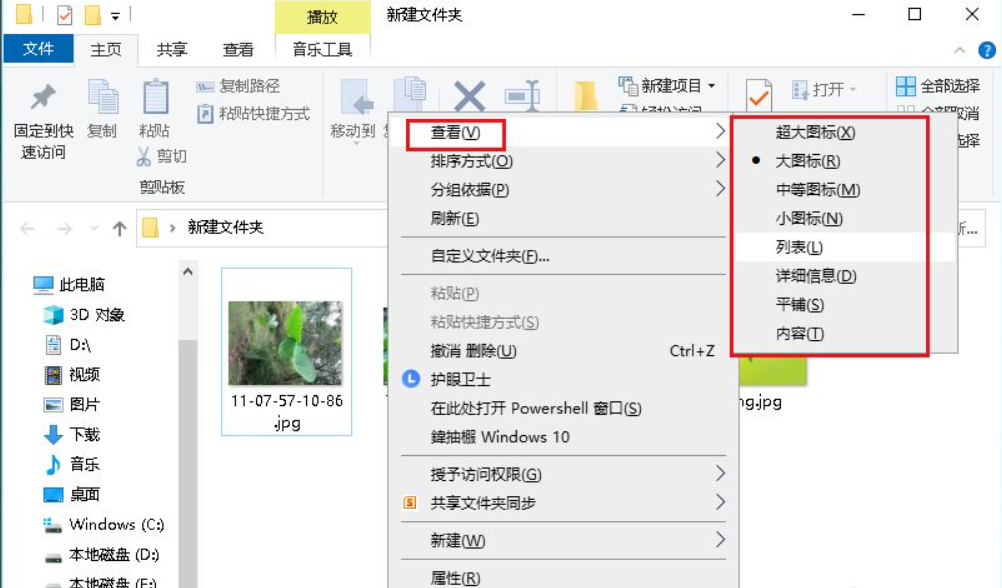
2、在空白处右击,点击排列方式,也没有自由排列图标选项,而通过给出的选项也达不到目的。
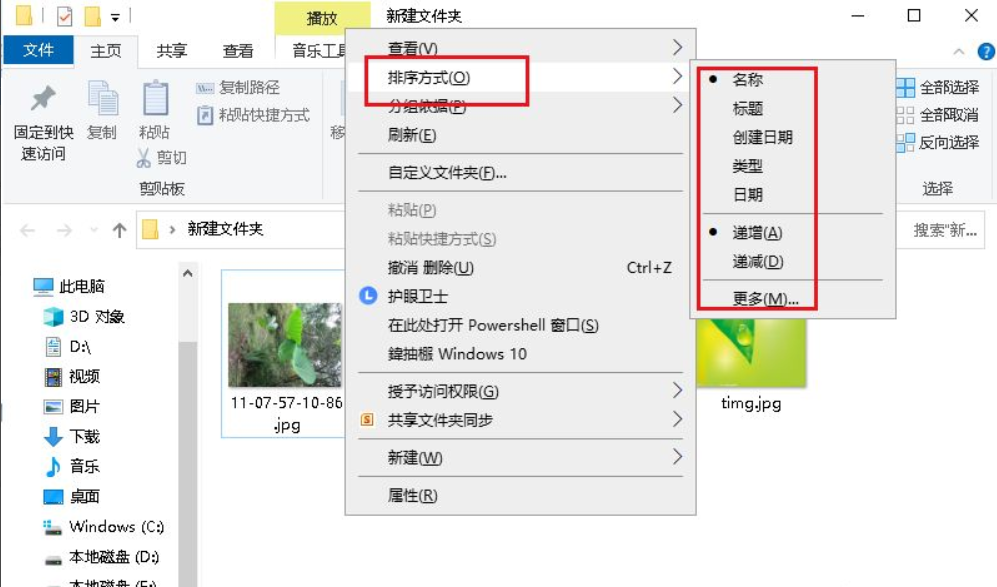
3、所以我们只有使用麻烦的方法了,就是将文件重命名。
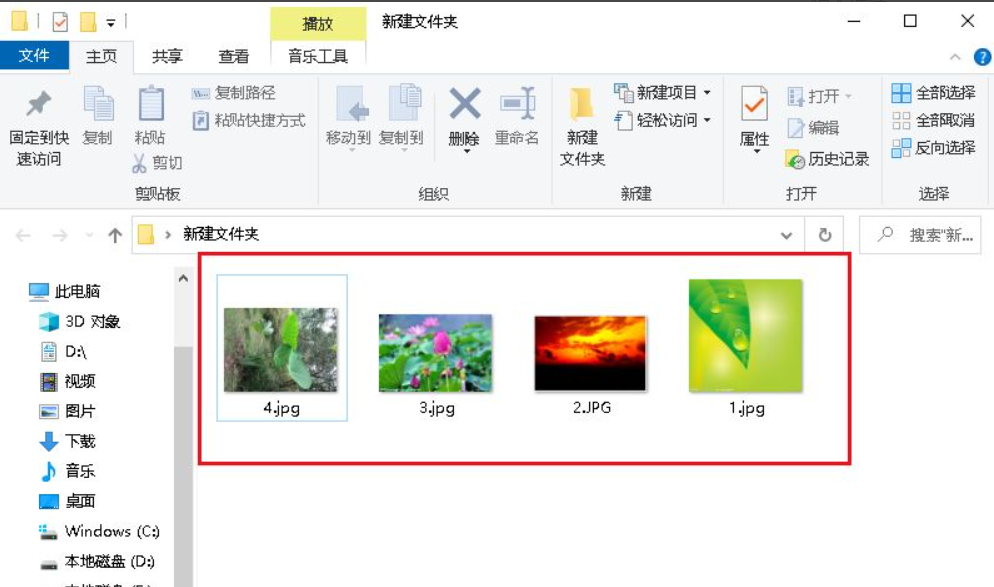
4、然后按标题排序。
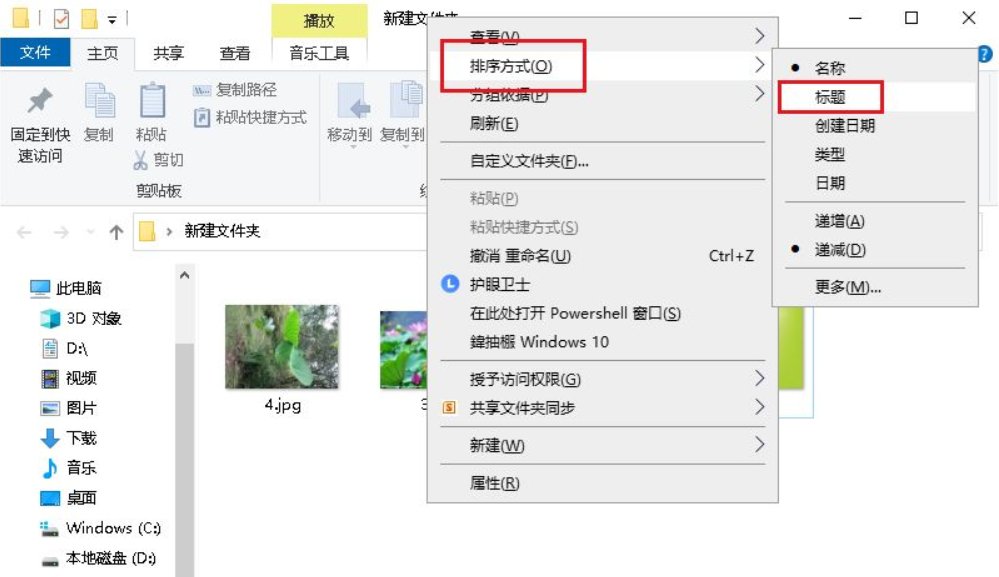
5、文件夹内图标的顺序就按要求实现自由排列。