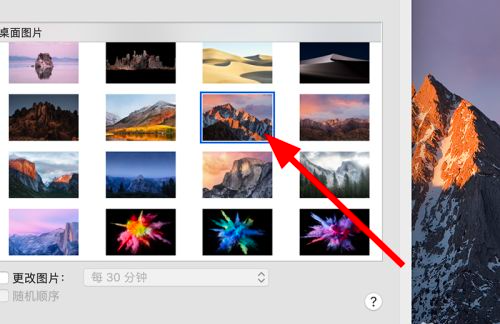苹果Mac电脑怎么设置壁纸桌面?Mac设置壁纸的方法
不少朋友使用电脑时间久了之后,难免对于桌面壁纸会产生视觉疲劳,那么苹果电脑怎么设置壁纸桌面呢?这个对刚刚接触的朋友还是不知道苹果电脑壁纸桌面设置方法,下面小编分享一下苹果电脑怎么更换壁纸桌面,一起来看看吧。

具体的苹果电脑怎么设置壁纸桌面,方法如下:
1、打开电脑,点击桌面左上角的苹果图标;
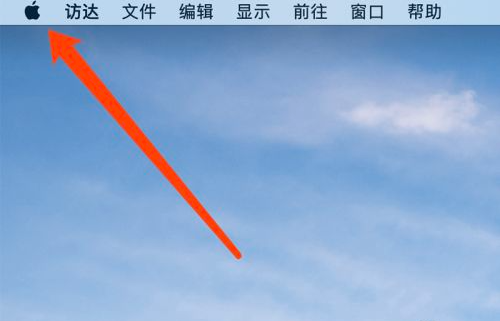
2、在弹出的页面中,点击系统偏好设置的选项;
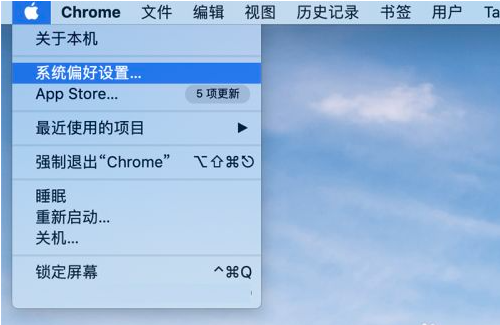
3、在系统偏好设置的页面中,点击桌面与屏幕保护程序的选项;
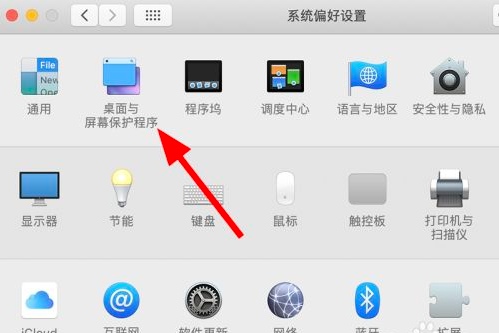
4、在桌面的页面中,点击左边桌面图片的选项;
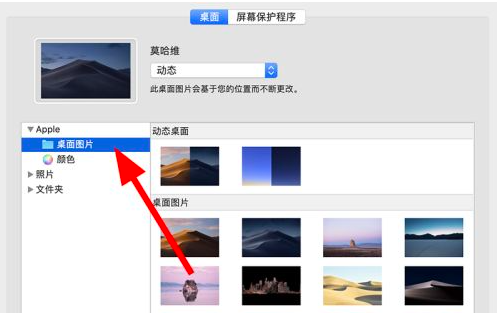
5、在桌面图片中选择自己喜欢的,点击更换即可。