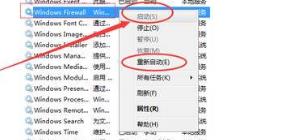0x000006d9无法共享打印机怎么办?如何解决0x000006d9无法共享打印机
我们在使用打印机的时候有可能会遇到这种情况,打印机出现错误无法共享,还提示错误代码 0x000006d9,这究竟是怎么一回事呢?不清楚的小伙伴快来看看吧!小编提供了0x000006d9无法共享打印机的解决办法,需要的小伙伴跟小编一起操作一下吧。
具体步骤:
1、首先右击桌面的此电脑,然后点击管理,
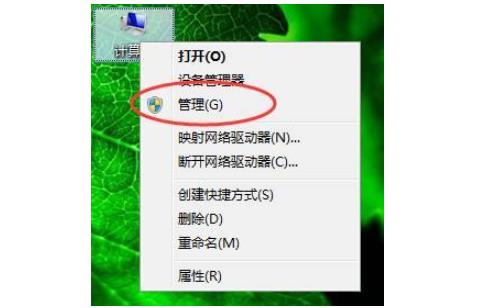
2、然后选择里面的“服务和应用程序”。
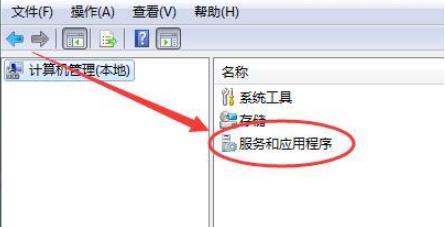
3、然后点击左侧任务栏的服务。
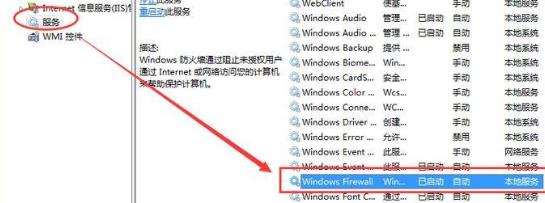
4、在出现的服务列表找到“windows firewall”选择启用命令。