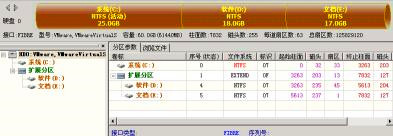硬盘格式gpt怎么改mbr格式?
随着电脑更新换代越来越快,传统的MBR格式硬盘已经慢慢被淘汰,GPT格式+UEFI启动开始普及,这就导致了很多使用ghost还原来安装系统的用户在线安装导致黑屏,不能正常启动,今天就教大家怎么把gpt怎么改mbr格式来兼容安装系统。
硬盘格式gpt怎么改mbr格式?
1、通过U盘进入PE系统后,在桌面上打开“DiskGenius分区工具”。
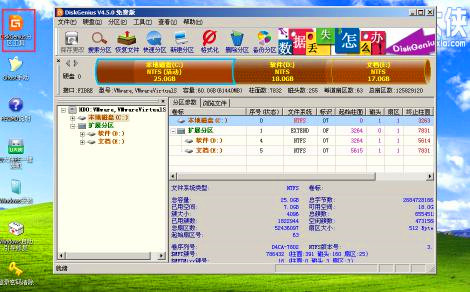
2、再打开的分区表工具中,在物理硬盘上右击,选择“删除所有分区”选项,在弹出提示框选择“是”。
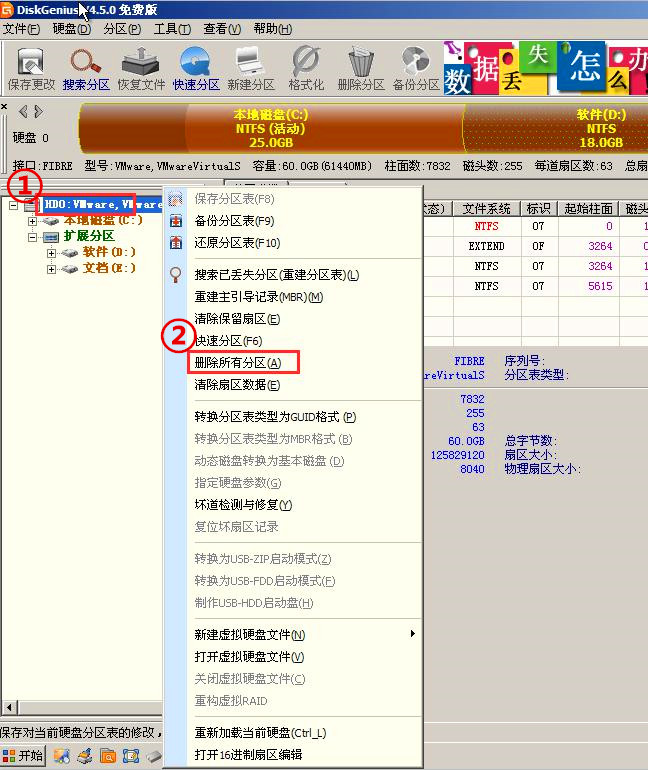

3、删除完成后,找到“硬盘”菜单,并在该选项中找到并点击“转换分区表类型为MBR格式”,在弹出提示框中选择“确定”。
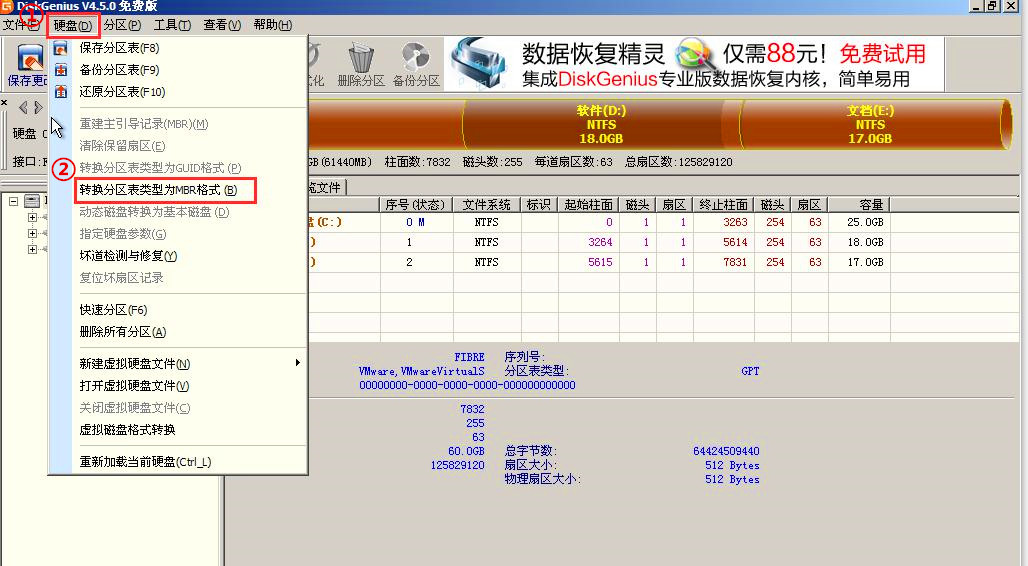

4、到这里,我们已经将分区表格式转换完成,此时需要保存信息,只需点击左上角的“保存更改”,在弹框提示中选择“是”即可。
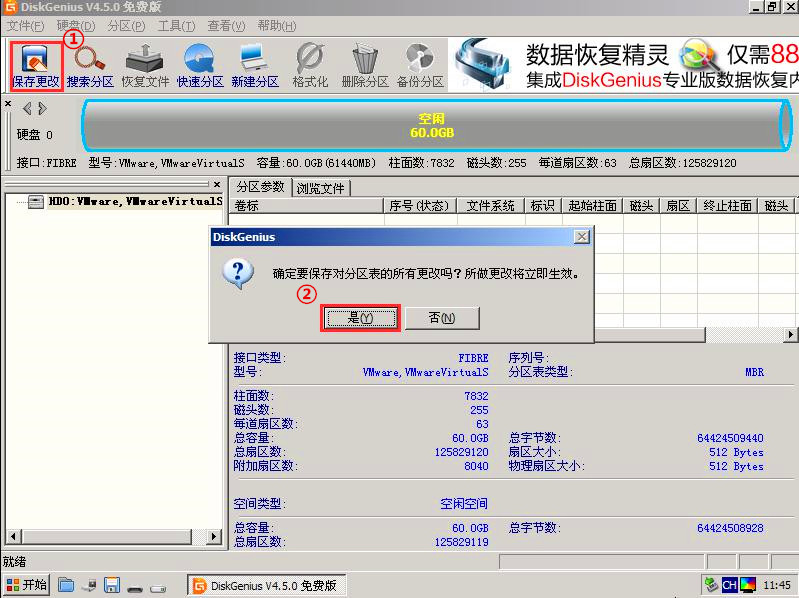
5、分区表转换格式后,需要对硬盘重新分区,点击“快速分区”,在弹出的界面中可以自定义一些设置,如划分几个盘,每个盘多大容量等。设置完成后点击“确定”。

6、随后就开始自动分区,等待完成即可,GPT转换MBR格式的步骤全部完成了。