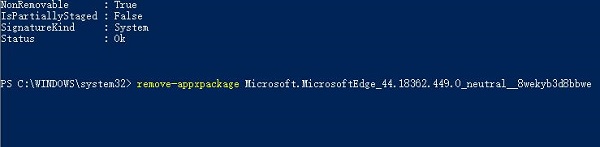Win10电脑怎么彻底卸载系统自带的Edge浏览器?
许多使用Win10系统的用户都知道,Win10系统中自带了Edge浏览器,而对于一些老用户来说,edge用着非常的不习惯,那么我们要怎么卸载呢?其实非常的简单,下面小编就带着大家一起看看吧!
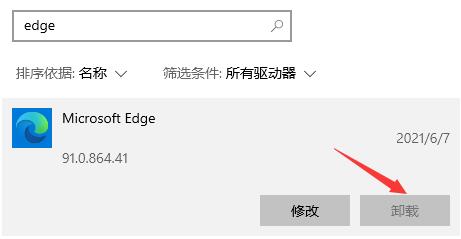
操作方法:
1、首先右键点击左下角的“windows图标”按钮,点击弹出菜单中的“windows powershell(管理员)”
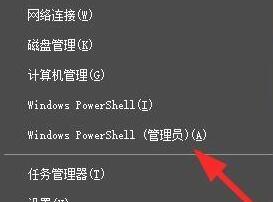
2、在其中输入“get-appxpackage *edge*”回车确定。查找到edge浏览器的安装包名称。
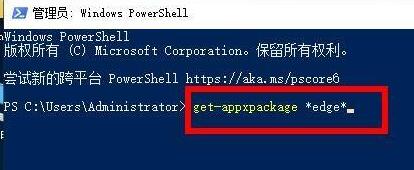
3、接着来到图示位置,可以看到PackageFullName右侧的就是该安装包名称了,这里是“Microsoft.MicrosoftEdge_44.18362.449.0_neutral__8wekyb3d8bbwe”
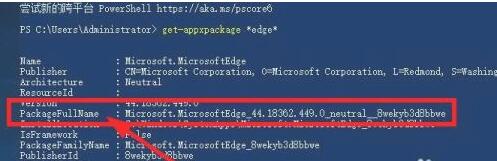
4、我们可以将它复制到记事本中,然后在它的前面加入“remove-appxpackage”
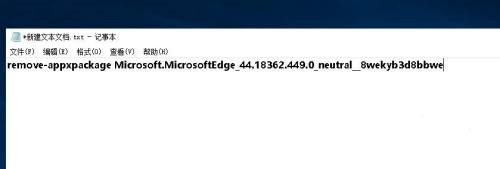
5、然后复制粘贴到之前的命令窗口中,回车确定,就可以删除edge浏览器了。