Win10网络适配器没有wifi选项怎么办?
大家在使用电脑的过程中,有没有遇到网络适配器没有wifi选项的问题,这个问题已经困扰了很多网友。那么今天小编就来跟大家聊聊网络适配器没有wifi选项的解决方法,希望可以帮助到有需要的朋友。
操作方法如下:
1、在任务栏的网络图标上单击右键,选择“打开网络和共享中心”。
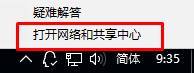
2、在左侧点击【更改适配器设置】。
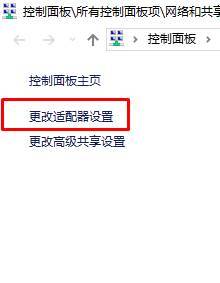
3、打开后查看是否有“Wlan”。
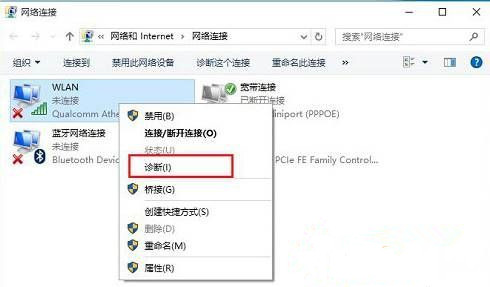
4、没有的话我们只需要安装“驱动大师”,然后重新安装下无线网卡驱动就可以解决。
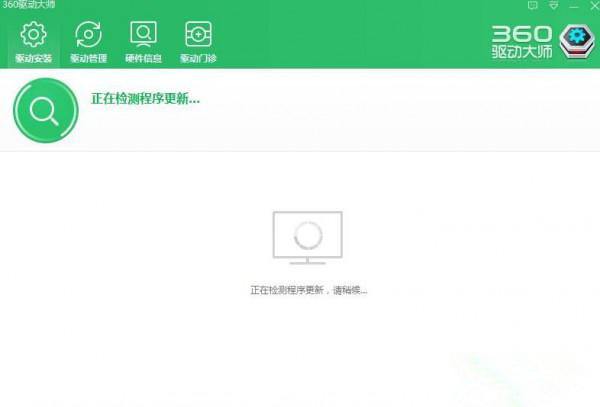
5、如果有wlan的在“Wlan”上单击右键,选择“诊断”。
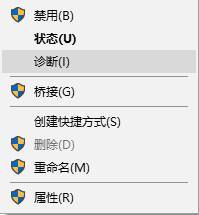
6、等待Windows网络诊断完成,之后就会看到诊断结果提示“此计算机上没有运行Windows无线服务”。这里点击“尝试以管理员身份进行这些修复”操作。
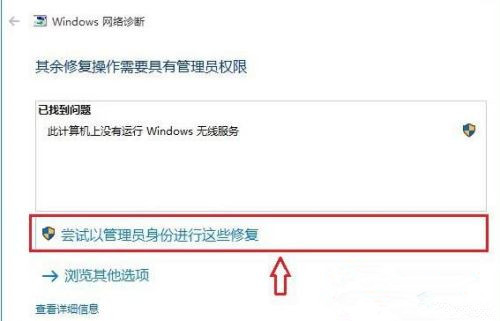
7、修复后一般就可以正常使用无线网络了。
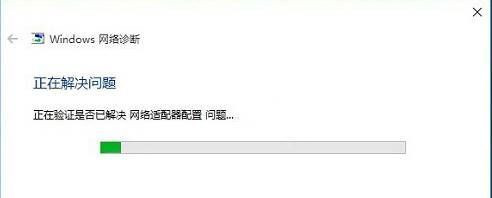
8、如果问题依旧,确保笔记本上的无线网络开关以打开,查看键盘上无线开关所在的按键,然后将【Fn键】+【F5(或F2)】即可,不同的电脑型号快捷键不同,找到那个网络图标就是了。
以上就是小编要分享的内容啦。









