桌面图标变白色文档该怎么办?
不知道大家有没有碰到这种情况,电脑一开机桌面上所有的图标都失去了原来的样子,全部变成了白色的文档。虽然用鼠标点击某个文件可以点击打开软件,而且这个软件的图片也可以恢复原样,但这不是长久之计。让我们想想办法解决这个问题吧。
具体步骤:
1、按下win+r键调出运行窗口,输入“msconfig”命令回车打开系统配置。
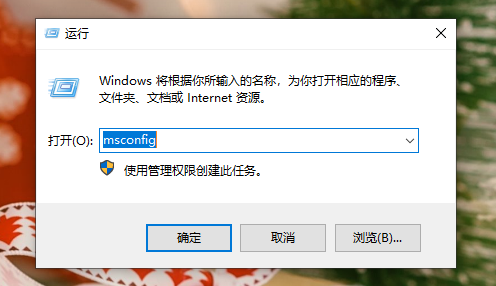
2、依次进入“启动”-“打开任务管理器”-“进程”,找到“windows资源管理器”,并右键选择“重新启动”。
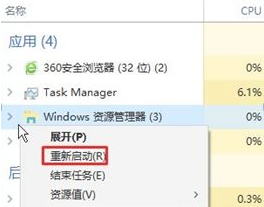
3、接着回到桌面上,双击打开“此电脑”,点击窗口上方的“查看”选项。
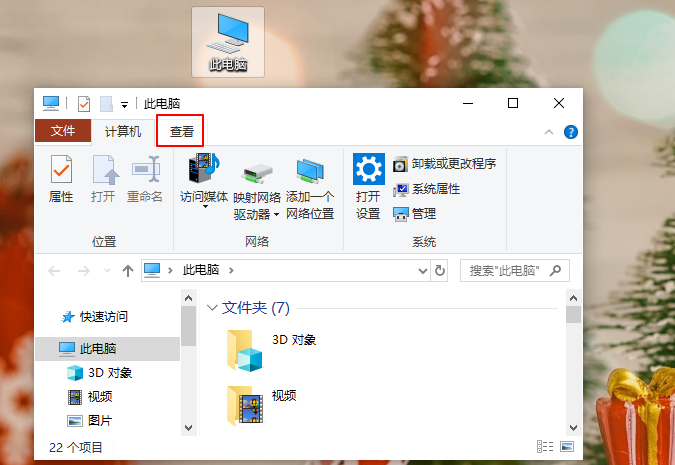
4、勾选“文件扩展名”选项。
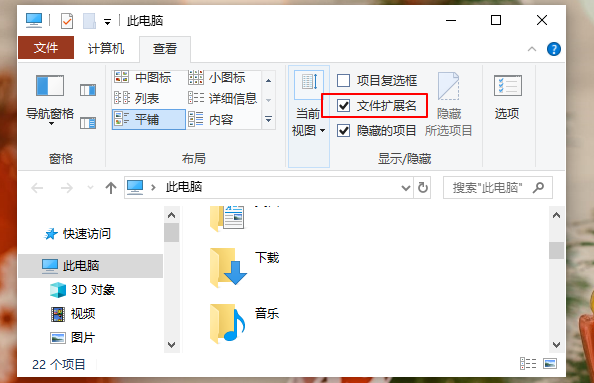
5、接下来在桌面新建一个文本文档。
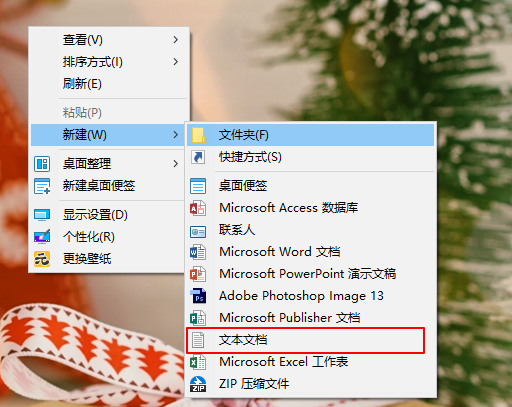
6、在文档里面复制粘贴以下内容:@echo offtaskkill /f /im explorer.exeCD /d %userprofile%AppDataLocalDEL IconCache.db /astart explorer.execho 执行完成。
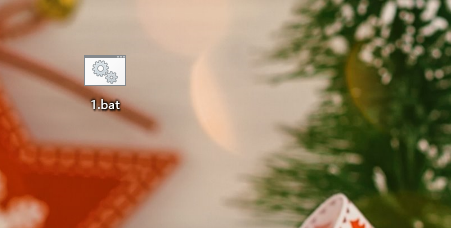
7、然后,将文档命名为“.bat”格式。
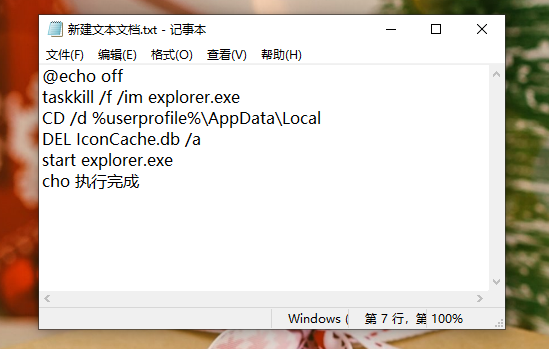
8、最后右键运行这个.bat文件,以管理员身份运行。操作完成后,即可看见电脑图标已经恢复原样了。










