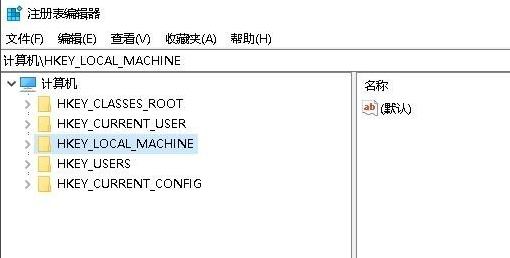Win10电脑怎么打开regedit注册表编辑窗口?
大家有没有使用过Win10系统中的注册表编辑器regedit来修改过系统功能?使用过的小伙伴都知道这个操作有多好用。但还有小伙伴不知道怎么打开regedit注册表编辑窗口,所以就让小编教你怎么打开regedit注册表编辑窗口吧。
方法一:
1、首先进入win10系统桌面中,鼠标右键桌面左下角的开始按钮,在弹出的开始菜单中选择运行选项打开,进入下一步。
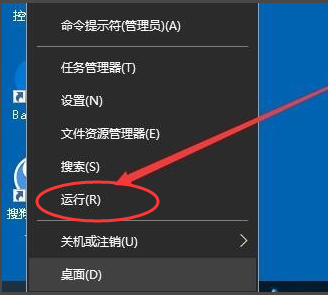
2、在打开的运行功能界面中输入regedit命令,然后点击确定按钮。
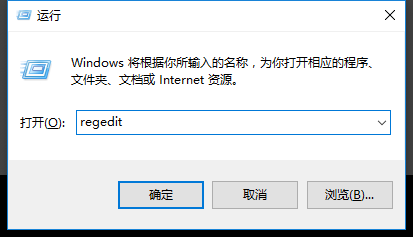
3、操作完成后,注册表编辑器功能就可以顺利的打开了。
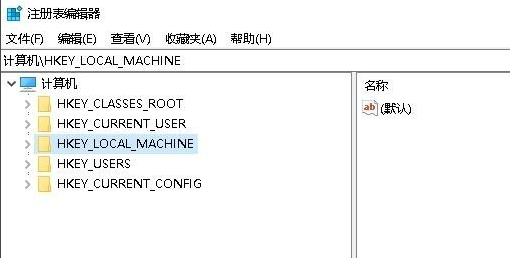
方法二:
1、按键盘上的Win+R组合键打开运行功能,进入下一步。
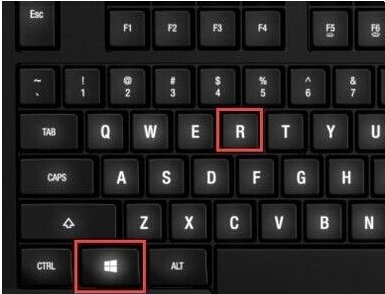
2、在打开的运行窗口界面中输入msconfig命令,点击确定按钮,进入下一步。
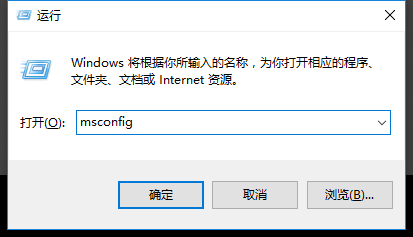
3、在打开的系统配置界面中切换到工具选项,进入下一步。
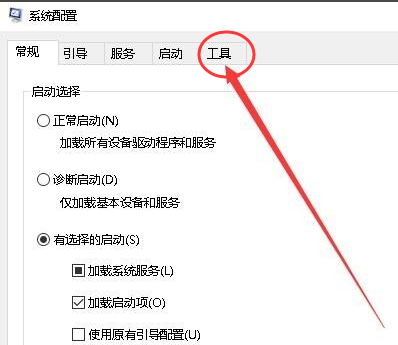
4、在新出现的界面中,找到并选中注册表编辑器选项,然后点击界面右下角的启动按钮即可。
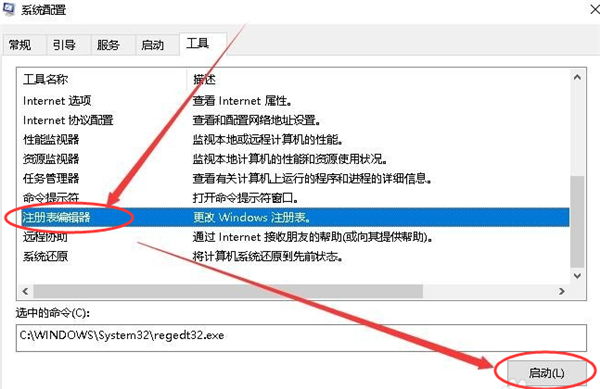
5、以上操作完成后注册表编辑器功能就能够就打开了。