Excel中开发工具怎么调出来?
经常使用Excel的你们知道吗?其实Excel里面有个开发工具,开发工具里有些小控件,功能都非常强大神奇。比如说有组合框、数值调节按钮、复选框、单选框等等小工具。有的小伙伴想使用里面的工具,在Excel里怎么也找不到。小编这就给大家带来调用Excel开发工具调用的方法。
具体步骤:
1、用Microsoft Office Excel打开表“实例.xls”。查找工具栏中的【开发工具】选项卡,如果未能找到该选项卡,可以看下面的操作。

2、首先打开【文件】鼠标点击。

3、选择【选项】鼠标点击。
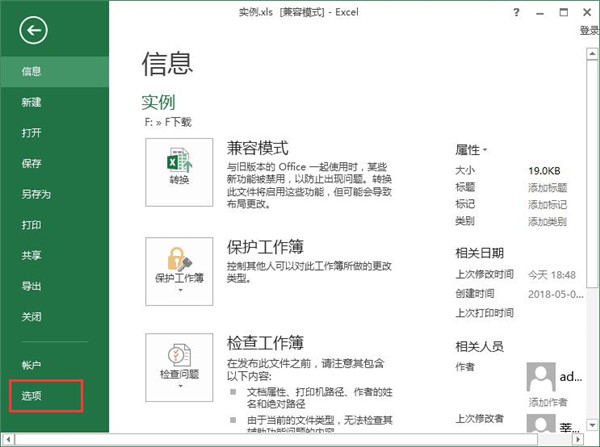
4、选择【自定义功能区】,勾选【开发工具】选项卡。
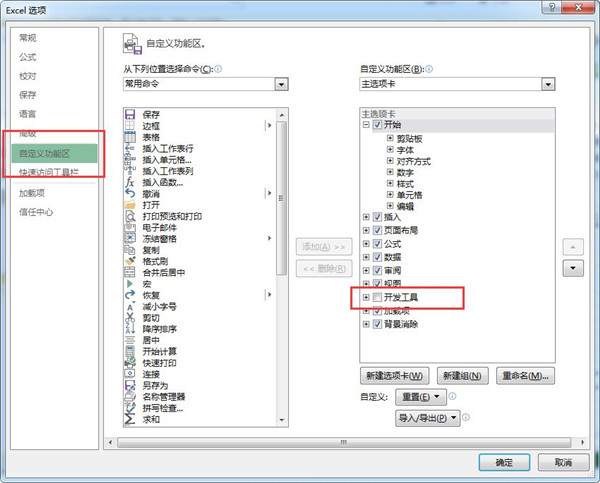
5、工具栏中就出现了【开发工具】选项卡。










