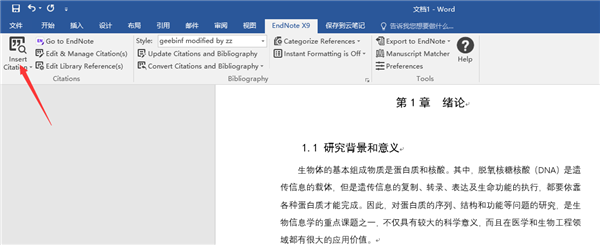EndNoteX9(文献管理软件)软件使用教程
EndnoteX9是一款运行在Windows上的文献管理工具,主要在学术研究和图书馆方面使用。EndnoteX9允许用户创建任意大小的数据库,体积小,不占用太多电脑空间,可以检索文献、文摘。今天小编给大家带来了EndnoteX9的使用教程,需要的小伙伴一起来学习一下吧。
如何添加引用
1、双击桌面快捷图标,打开EndNote x9。点击文件--》新建,在弹出的对话框中选择一个地址,修改文件名,新建文献库。
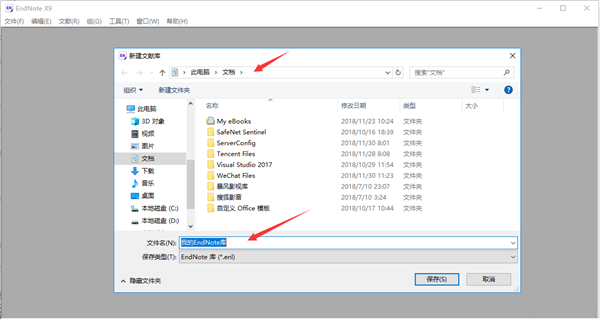
新建之后的效果如图所示:

2、在谷歌学术、百度学术或知网上搜索自己需要的文献,输入文献名字(以百度学术为例),搜索出来后,点击名字下方的引用,如图所示:
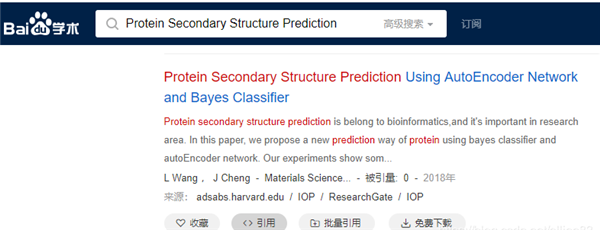
弹出一个框,在“导入链接”中选择EndNote,如图所示:
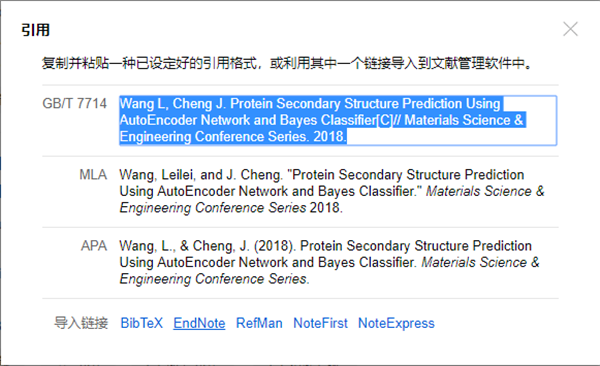
在弹出的对话框中修改文件名和下载到的地址。
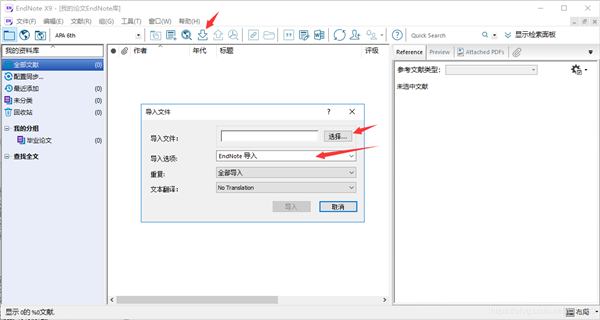
下载之后的效果如图所示:

3、将下载的文件导入到EndNote x9中
打开EndNote x9软件,找到刚刚创建的库,点击向下的箭头,在弹出的对话框中点击“选择”,找到要导入的文件,导入选项为“EndNote导入”,点击“导入”。
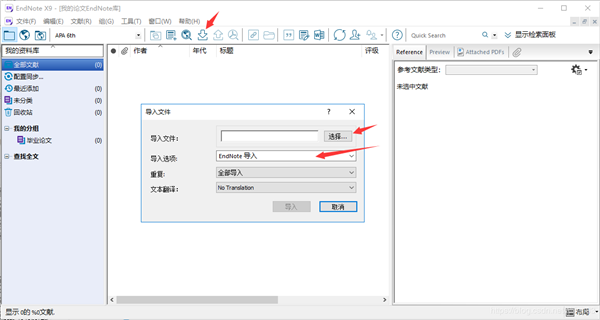
导入文献之后的效果,如下图所示。
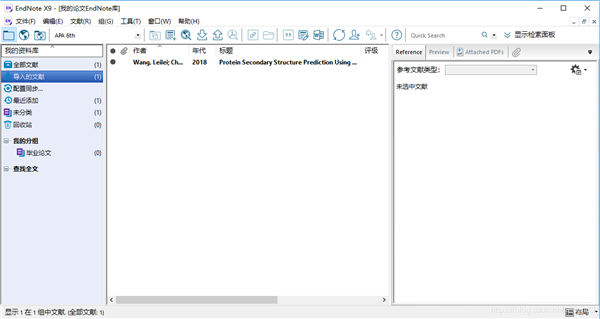
保存之后就可以使用这个文献了。
endnote x9插入特定格式的引用
1、国内本科毕业论文的引用格式是GB/T 7714-2005?。但是EndNote中没有这个样式,所以我们需要手动添加一下这个样式。
(1)首先下载模板样式
下载后解压,里面名为 geebinf modified byzz.ens 就是我们需要的模板文件了。将解压得到的 geebinf modified by zz.ens 文件放到 EndNote 安装目录的 Styles 文件夹里就可以了。如果不知道安装目录,可以右键单击 EndNote 程序图标,选择“属性”来查看。通常是在系统盘的程序文件夹里。如,C:Program Files (x86)EndNote X9Styles,我的安装路径是:D:Program Files (x86)EndNote X9。
(2)安装,打开 EndNote x9 样式管理器,如下图所示。在 EndNote 界面上依次单击“编辑”(Edit)——》“输出样式”(Output Styles)——》“打开样式管理器”(Open Styles Manager…)
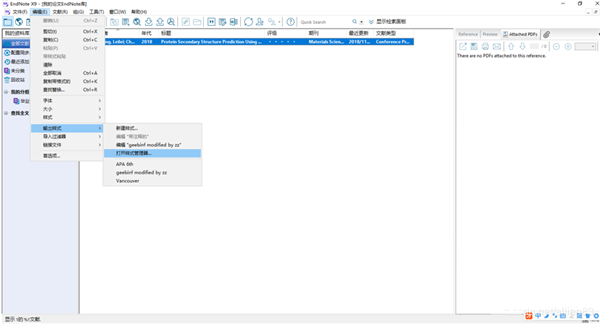
在 EndNote 样式管理器中勾选geebinf modified by zz样式。如下图所示。
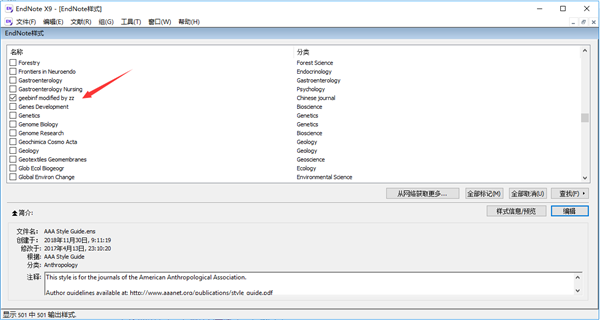
在对应的样式前打勾,勾选后关闭该对话框即可。如果太多了不好找,可以单击下排最右端的按钮“查找”然后选择 Chinese journal。选择使用geebinfmodified by zz样式。
在 EndNote 界面上依次单击“编辑”(Edit)——》“输出样式”(Output Styles)——》“geebinfmodified by zz”即可。
在word中插入参考文献
打开word,光标定位在需要插入参考文献的地方。打开EndNote x9选项,点击Insert Citation图标,如图所示。
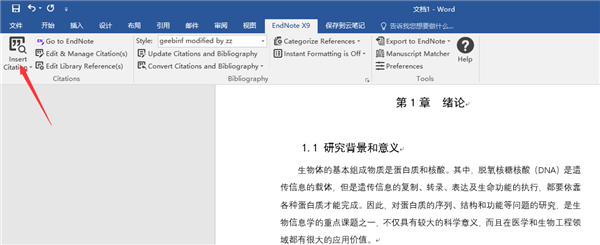
在打开的对话框中,查找要导入的文章,点击“Insert”即可把文章导入。
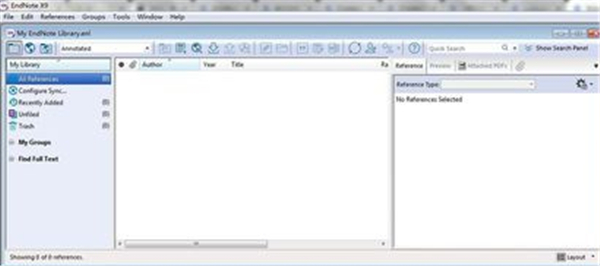
结果如图所示。