WinXP桌面没有图标怎么办?电脑桌面图标是软件的标识,也可以方便用户快速的启动程序或者电脑功能。而有些用户在安装系统之后发现电脑桌面图标不见了,这要怎么解决呢?下面小编就为大家讲解一下吧!
操作方法:
1、打开开始菜单,选择“控制面板”。
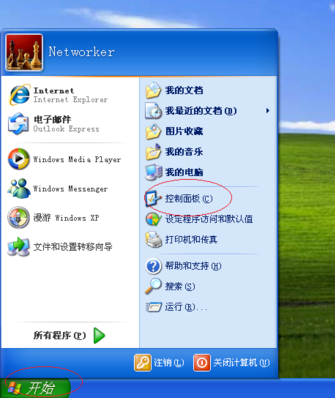
2、选择“外观和主题”。
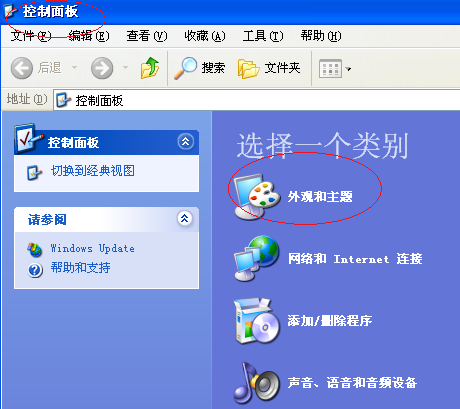
3、点击“显示”。
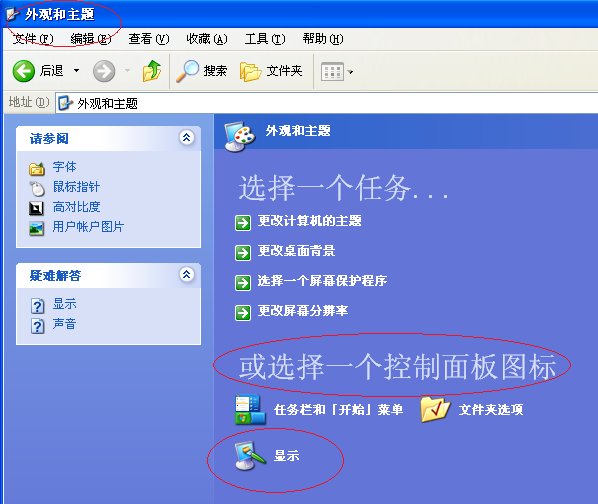
4、选择“桌面”选项卡,点击下方的“自定义桌面”。
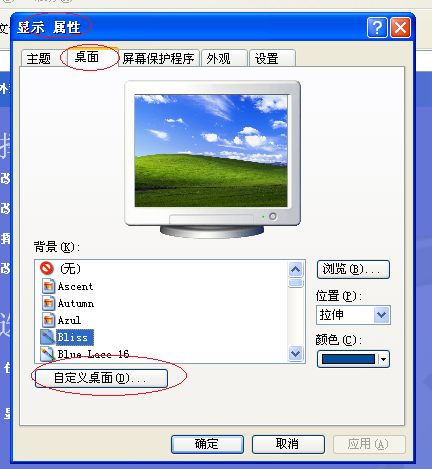
5、这时候我们在新窗口下就可以看到桌面图标了,勾选需要的桌面图标,点击“确定”即可。
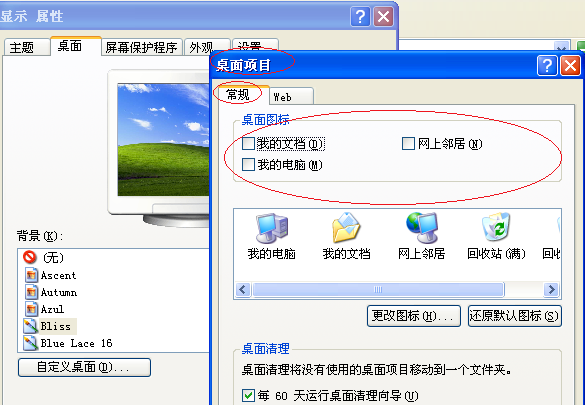
6、看看现在桌面图标回来了没有吧。

以上就是winxp显示桌面图标 winxp桌面图标显示教程的全部内容了。如果你也想知道xp怎样显示桌面图标,不妨参考小编上述方法来解决哦。