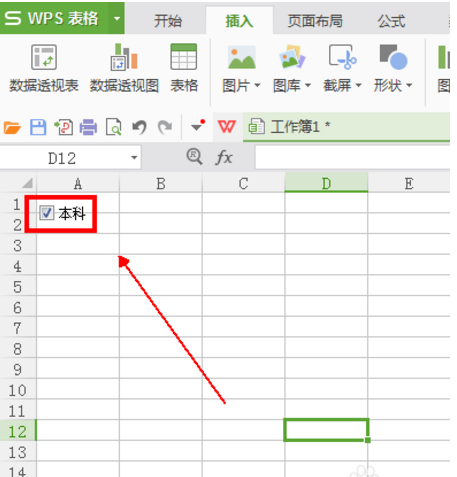wps复选框怎么设置打勾?
Wps复选框怎么设置打勾?在使用wps进行设计问卷类或者试卷表格时候,可以插入打勾复选框或者单选框选项,这样可以让整个wps文件看起来更专业。那么要如何对复选框进行打勾设置呢?赶紧来学习一下吧。
wps复选框怎么设置打勾?
1、在上方的工具栏上点击【插入】选项。
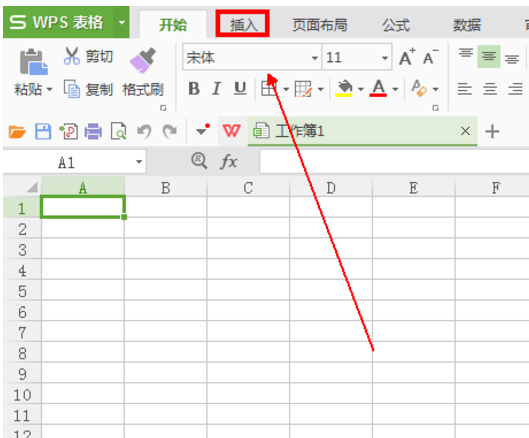
2、在【插入】工具列表的右侧找到复选框工具选项并点击。
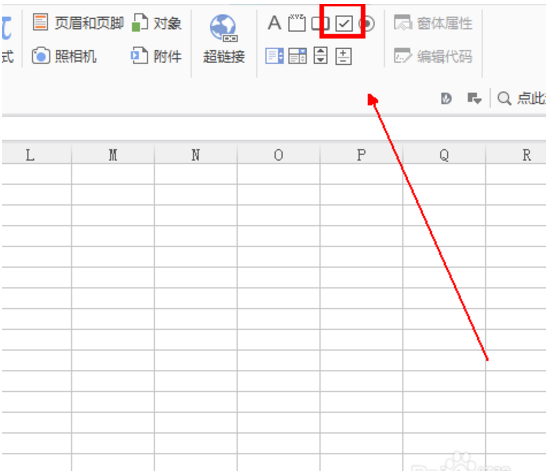
3、在表格中的适当位置点击一下,就会出现如图所示的复选框按钮。
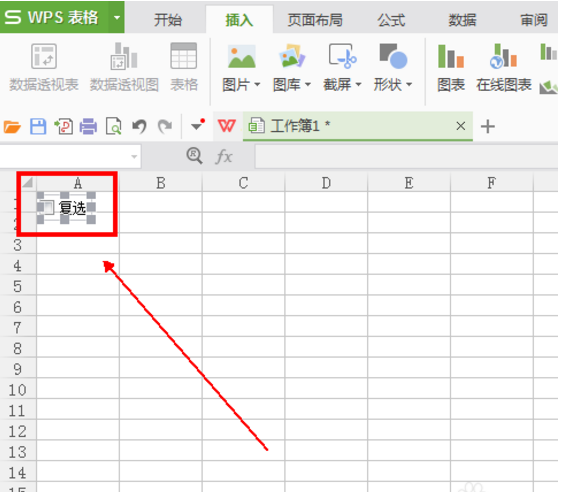
4、通过【复选框】周围的小色块我们就可以调整它的大小。
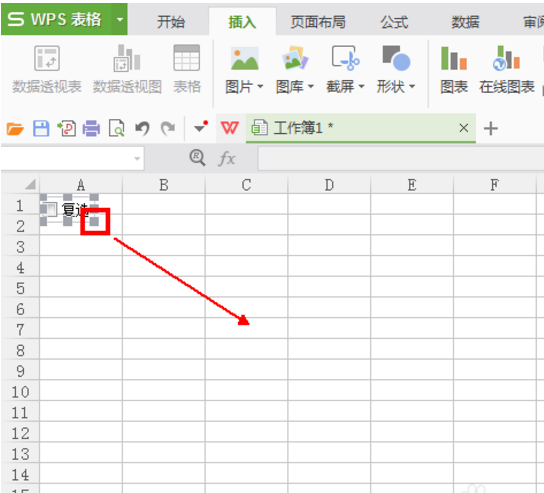
5、大小调节完成后双击一下【复选框1】这个字体,并选中这几个字,如图所示。
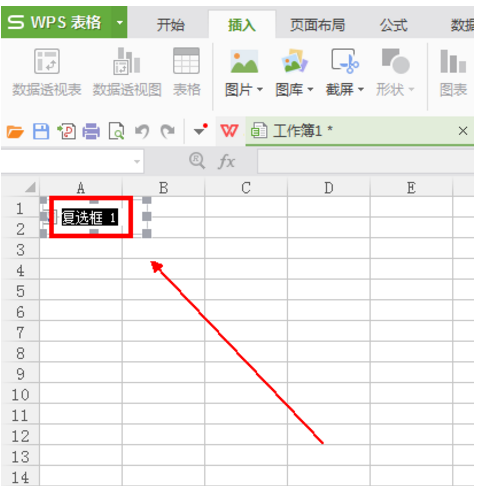
6、输入新的文本后,点击一下表格的空白地方。