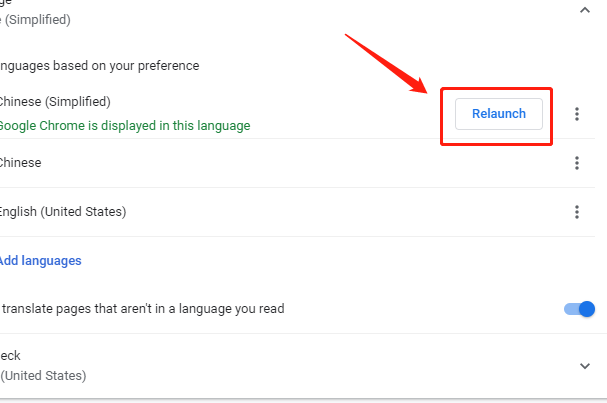谷歌浏览器怎么设置中文
谷歌浏览器是当下最受欢迎的面向全世界用户开源的搜索浏览器,所以有很多不同语言的版本,对于用户来说,其他语言版本的谷歌浏览器要怎么设置成自己看得懂的中文版本呢?简单几个步骤分享给大家。
谷歌浏览器怎么设置中文
1、首先打开谷歌浏览器,然后点击右上角的“三点”进入。
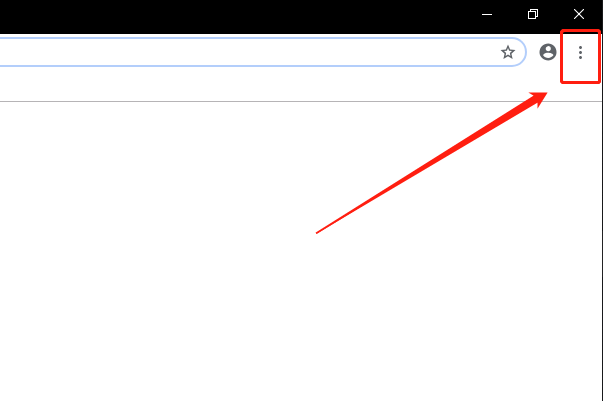
2、然后点击Settings进入设置页面。
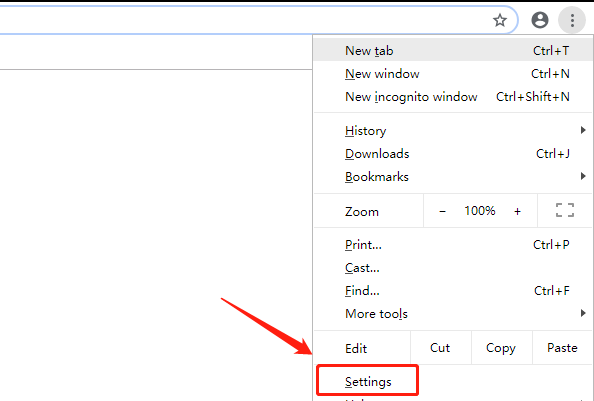
3、在设置里面翻到最下面,点击Advanced高级设置。
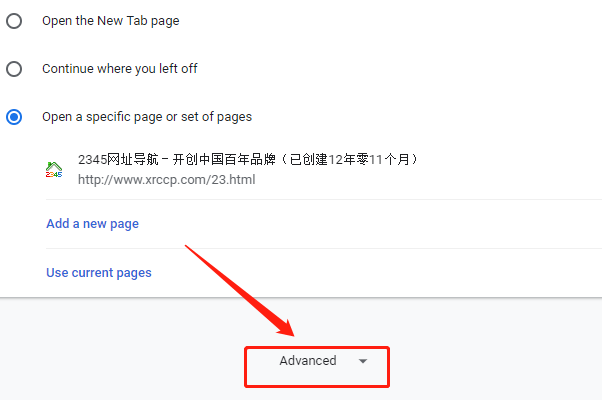
4、在下面Languages中选择语言,选择Chinese(Simplified)的拓展项。
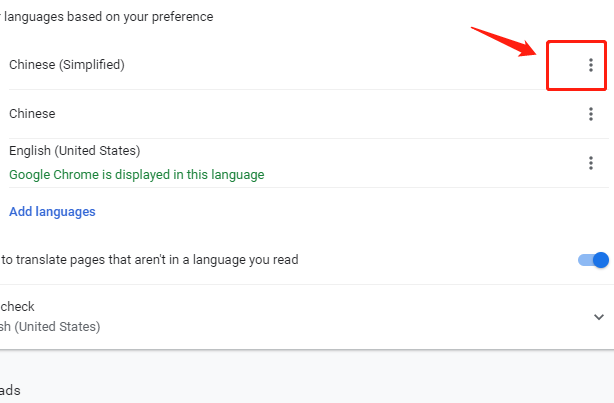
5、然后勾选Display Google Chrome in this language。
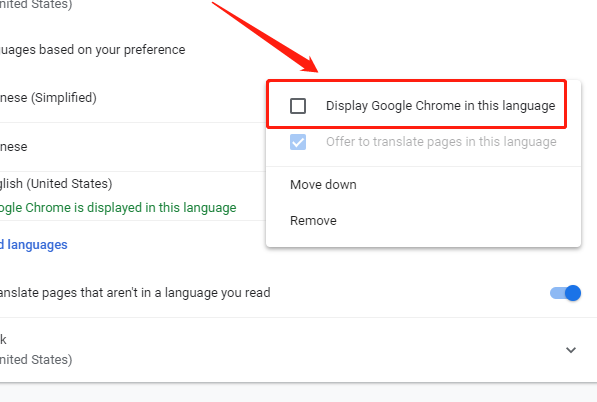
6、然后点击Relaunch重新启动浏览器,这样就将谷歌浏览器的语言调整为中文了。